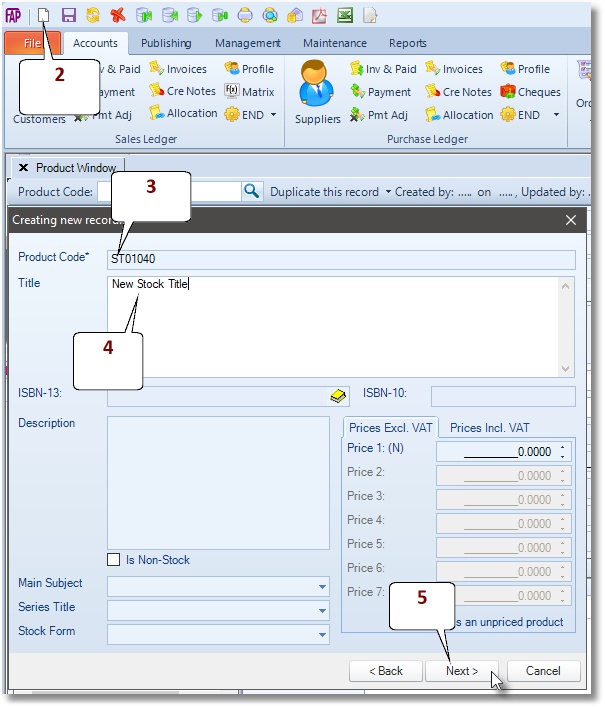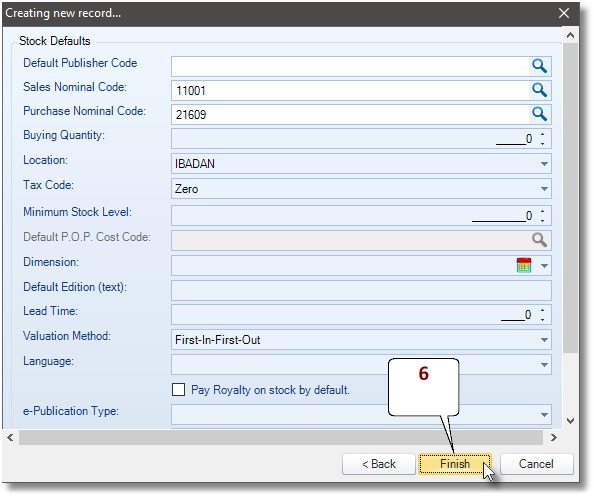Title Database
The stock ledger maintains extensive title bibliographic data and manages the effect of sales, credits, purchases, goods-in and transfers to your location quantities.
Automatic management of stock levels by the system means that Focus is able to present up-to-date stock quantities per stock and per location on the Product Window.
How to edit existing stock record
- Go to Accounts > Stock Ledger > Product
- Search for stock in the Product Code box
- Edit record
- Click Save button to finish
How to delete a Stock record
- Go to Accounts > Stock Ledger > Product
- Search for stock in the Product Code box
- Click the Delete button
NOTE: Deleting a stock code that has been used for transactions will affect the integrity of your data and the consistency of reports. Hence, Focus Advanced Publishing software will not delete a stock record with outstanding orders or transactions.
Goods-In: Receiving new stock
If there was no originating purchase order, use Goods-in routine to receive new stock.
- Go to Accounts > Stock Ledger > Transact > Goods Received.
- Find the supplier code
- Select the destination location for the in-coming stock
- Select the stock code
- Enter the verified in-coming quantity
- Enter the appropriate tax code
- Enter the Reference No, e.g. supplier’s Delivery note number
- Click the Save button to finish
Post Supplier Invoice for goods received
- Go to Accounts > Purchase Ledger > Invoices
- Search for supplier in the Account Code box
- Select a nominal account code to be debited
- Select a stock title code
- Enter the quantity of stock
- Select a cost code
- Enter the amount
- Select a tax code
- Click Save button to finish
Post Stock-Take
From time to time stock takes are conducted to verify the stock levels and account for differences. Focus allows the user to adjust stock to reflect the correct physical count.
Manual Stock-Take
- Go to Accounts > Stock Ledger > Stock Take > Manually
- Select a Stock Location
- Enter a revised quantity in the selected stock record
- Enter a Reference No
- Click Save to finish
Electronic Stock-Take
The Electronic Stock Take feature enables you to import stock take values from an external comma separated values (csv) file. To use the Electronic Stock Take feature,
- Go to Accounts > Stock Ledger > Stock Take > Electronically
- Click Next
- In the Select Folder box locate the folder containing the csv file.
- Tick the box beside the file containing the values you wish to import
- Click Next
- The system verifies the incoming values using the preferred product identifier and displays the results. Invalid entries are flagged in RED, in which case, click the Back button to make corrections to file.
- If there are no invalid entries found, then all entries are shown in BLUE. Records with negative numbers will be marked, and later ignored
- Select a location in the Stock Location box
- Click Next to continue.
- Click Next to continue.
The import process will
- verify the incoming values using the preferred product identifier
- compute the differences between the incoming and the database quantities
- write stock activity history into the stock transactions table
- update the location quantities table
Product Identifier
The Electronic Stock Take feature is able to use either the stock code or ISBN as product identifier. To set your choice of product identifier
- Go to Maintenance > Preferences
- Select Other Preferences
- Expand Stock Ledger > Sections One
- Go to For electronic stock adjustment panel, the tick the Match stock record by stock codes in electronic stock take box.
To prepare the import csv file
Please note the following
- the Electronic Stock Take feature will only import from comma separated values (csv) file
- the file must have only two (2) columns, column 1 must be the identifier (stock code/ISBN), and column 2 must be the stock take quantities
- the quantities must be positive integers, as negative numbers will be ignored
- the file must contain only the data values without the column header line
- after processing the file will be renamed to extension OLD
Transfer Stock
The system reduces the stock level in the FROM location and increases the stock level in the TO location by the specified quantity. No document is produced by this process. If you need to produce a document see Consignment.
- Accounts > Stock Ledger > Transfer Stock
- Select a product record in the Stock Code box.
- Select your desired From Location and To Location
- Enter the quantity you wish to move
- Click Save to finish