Focus Advanced Publishing Software Tutorial
Returns System
The returns module pre-processes returns approvals. It is popular with distributors and publishers who do their in-house invoicing where returns are an issue.
It relies on recorded invoice orders and monitoring the returned quantities on an invoice to create credit notes thereby enabling a 3-step approval system.
- Go to Accounts > Sales Order Processing > Returns System
- Select Specify Returns
- Find an Invoice Order in the Sales Order Selection Panel using the
- customer code
- stock code or
- invoice number
- The list of target transactions will be displayed on the right-hand panel.
- Select a transaction line and click the Add Sales Order Selection to List button
- Update the following
- Returned Quantity
- Authorised Quantity
- Reason for return
- Reference
- Untick the Update Stock box if you do not wish to return stock to the warehouse.
- Click Save
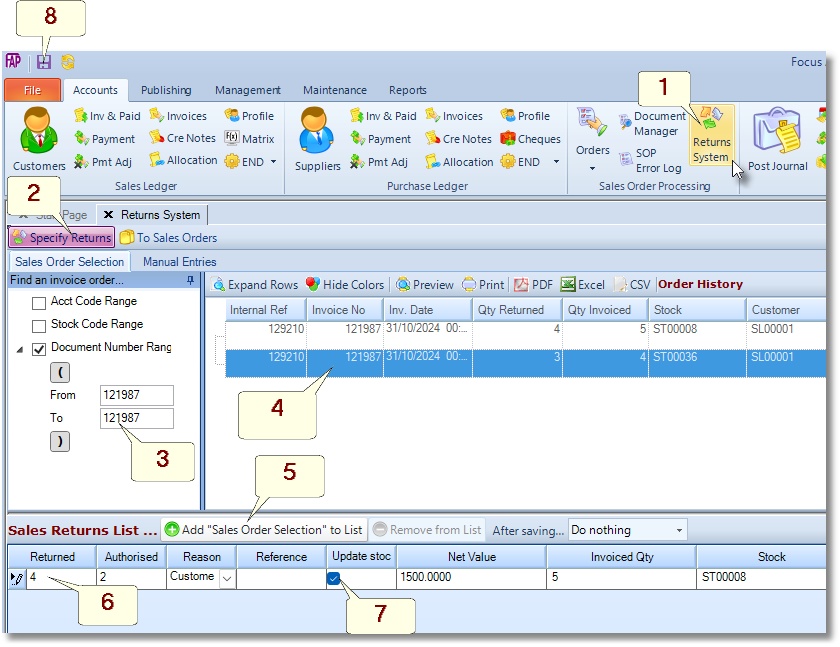
While creating the Returns Letter, if you wish to print or email the letter to the customer click the After Saving… box.
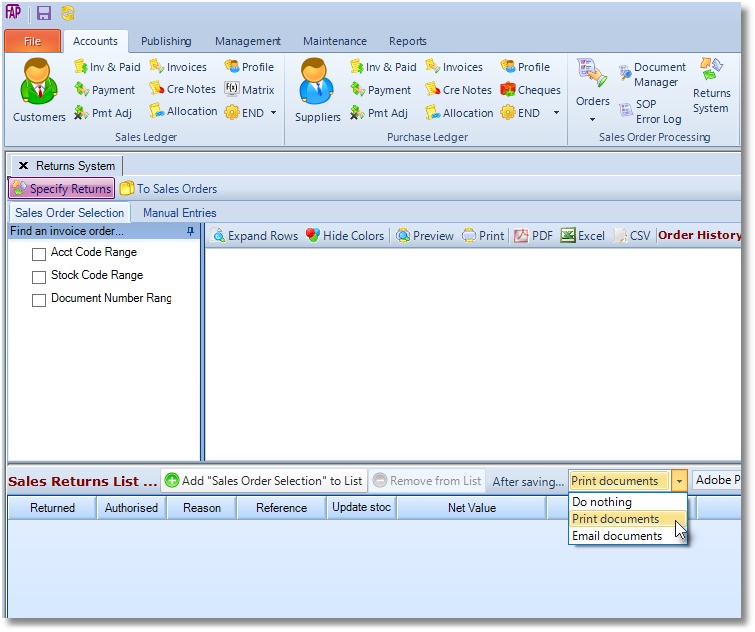
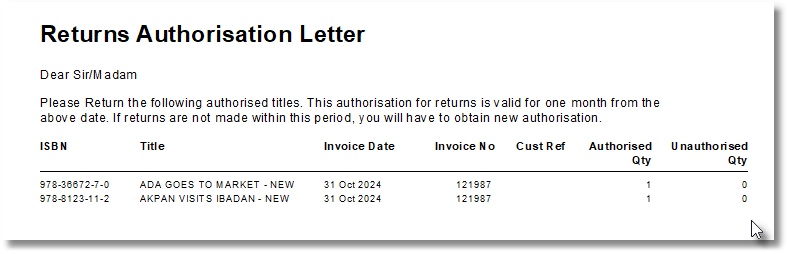
- Go to Accounts > Sales Order Processing > Returns System
- Select To Sales Order
- Select a Returns Number
- Click Create Credit Note Order.
- Click OK
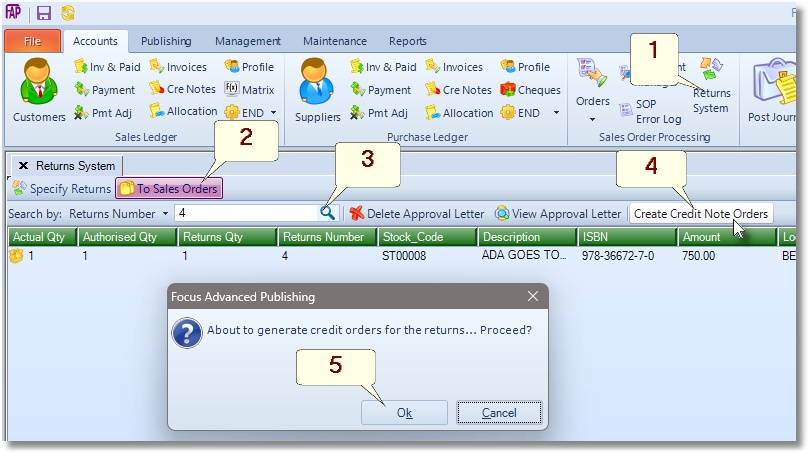
- Go to Accounts > Sales Order Processing > Orders
- Select a customer code
- In the Order Type box select “Credit Note Orders Only”
- In the Status box select “Active Orders”
- Click the Refresh button to display active credit notes for the selected customer.
- Select a Credit Note
- Click the Credit Note button to release selected credit note
- Click Release Now.

Create a New Order
Release an Order
Edit an Active Order
Reverse a Done Order
Batch Release and Reprint
Dues invoicing (Backorders)
SOP Error Log
Returns System
Add New, Edit Title Records
Receive Stock (Goods-In) to a Location
Send Out Consignments or Transfer Stock
Process Sales Orders
Do Stocktake
Process Printer/Supplier Invoice
Calculate unit costs
Post Stock Value to Cost of Sales
Add, Classify Edit Accounts
Post Journals
Cash Book
Transfer Money
Post Budgets
Setup Control Accounts
Cost of Sales Overview
Post costs from Purchases
Post Direct Job Transactions
Calculate unit costs
Job Profile / Enquiry
Calculate Royalty
Print, Email Royalty Statements
Post Royalty Payments
Withholding Tax on Royalty
Add Author Records
Set Royalty Rates
Set Rights Royalty

