Royalty Statements
The Royalty module combines with the sales and purchases Ledger to analyze sales transactions covering the royalty period, to calculate royalties based on the authors’ agreement or contract, and then post the resultant approved royalty statements to the purchase ledger as invoices or credit notes.
It also assembles royalty related transactions such as advances, copyright fees and permissions.
An author’s statement of account displays all unpaid invoices and credit notes to reveal the actual amount due to the author.
Before using the Royalty module, please ensure that the royalty preferences and withholding tax have been set.
The Royalty module enables you to
- calculate royalties
- view royalty statements
- post the royalty statements to the purchase ledger
- print author royalty statements
- email royalty statement and author’s statement of account
- export royalty statement summary to Excel or CSV format
- view author payment history
- view Email Sent Log
- post author royalty payments
- post author royalty advances
- post a copyright or General Invoice
Calculating Royalty
- Go to Publishing > Royalty
- Click Create
- Select a date range for the royalty period
- Click Create
This will calculate royalties, for all titles with sales, within the specified royalty period. It does not post the royalties to the purchase ledger.
For more analysis of the royalties due for the specified period run the Royalty Checking Sheet.
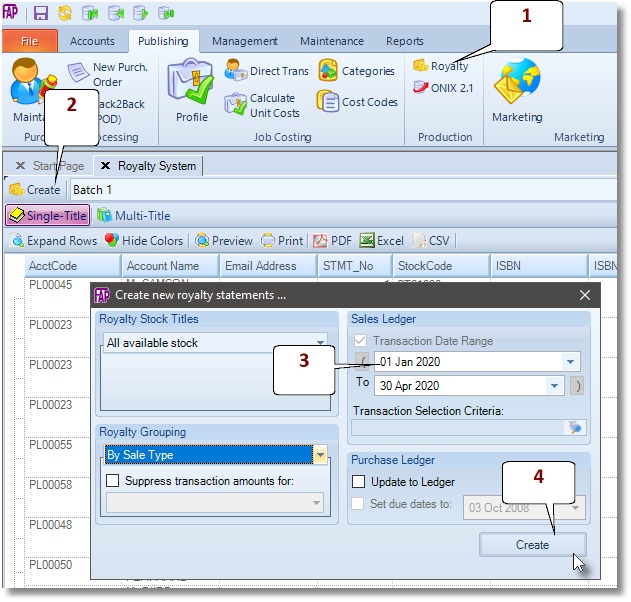
Royalty Checking Sheet
The Royalty Checking Sheet is a sales summary report for the royalty period (i.e. date range) you are about to pay or work on. It highlights the following:
- All titles that were sold in the date range.
- For titles that attract royalty, it will confirm the details of the beneficiaries per title or lack of it.
- Will confirm each author’s royalty mode and rates.
NOTE: Please be aware that the report shows all titles sold in the date range, including “fee-only titles” and “own copyright titles”. To avoid getting an embarrassing phone call from an author, we advise that you run off the sales summary report, called Royalty Checking Sheet.
- Go to Reports > Report Viewer
- Navigate to and select the Royalty Checking Sheet report
- Click Display Report
- Select the date range and click
View Single-Title or Multi-Title royalty statements
The Single-title per author statement: presents the details of royalty per author per title. Often you will need to use the single title per author statement in conjunction with the author’s statement of account.
- Go to Publishing > Royalty
- Select a royalty Batchnumber
- The system defaults on the Single-Titletab, otherwise click the Single-Title tab to display a list of statements
- Double-click on a statement to display it.
The Multi-title per author statement presents all the authors titles on one statement including deductions such as charges and advances.
- Go to Publishing > Royalty
- Select a royalty Batchnumber
- Click on the Multi-Titletab to display a list of statements
- Double-click on a statement to display it.
If you wish to export another royalty batch, simply select the required batch from the batch drop-down list provided, and then repeat the above steps.
Post the royalty statements to the purchase ledger
- Go to Publishing > Royalty
- Click Create
- Select a date range for the royalty period
- Tick the Update to Ledger box
- Click Create
This will calculate royalties for the specified royalty period and post the royalty statements to the purchase ledger.
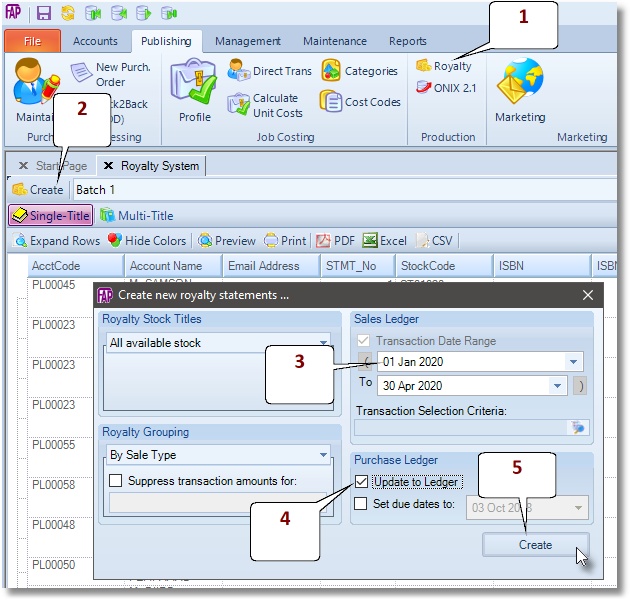
Print Author Royalty Statements
- Go to Publishing > Royalty
- Click on the batch drop-down list to specify a batch number.
- Click on the print icon to send the entire batch to your local printer.
- Then follow the printer dialogue messages.
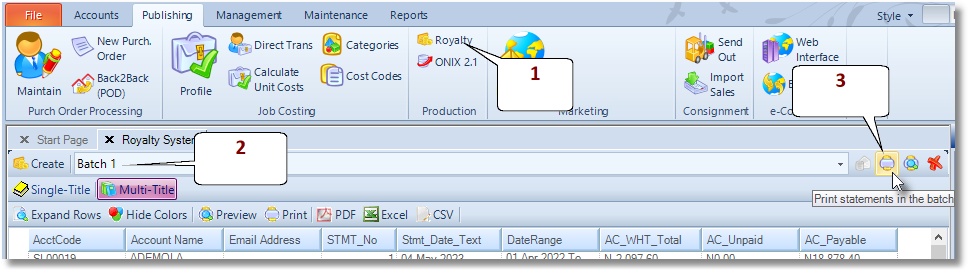
Email: Royalty statement and author’s Statement of Account
- Go to Publishing > Royalty
- Click on the batch drop-down list to specify a batch number.
- Click on the email icon, labelled 3, to send the entire batch to each author’s email address.
- Click Next to continue.
- Please select “Use Multi-Title Statements” and to “Build & Include supplier statements”, to send both documents.
- Click Next to continue.
- Please visually confirm that all the authors have an email address attached to their name, as shown below.
- Click Next to continue.
- Next, please edit the email body to accompany the emails.
- Finally, click Next button again, and then OK, to email the “Multi-Title Statement and Statement of Account” as required.
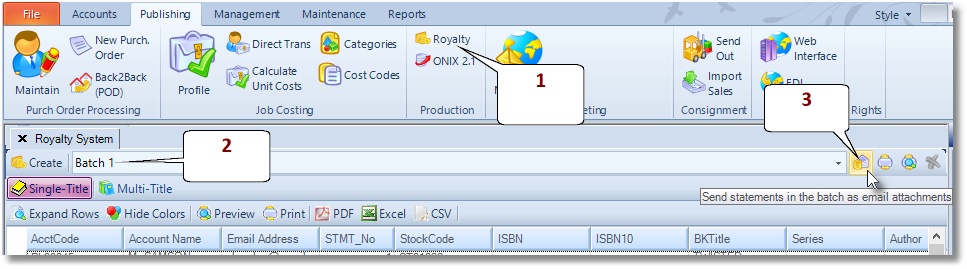

Export royalty statement summary to PDF, Excel or CSV format
To export the Single-title per author statement summary or the Multi-Title statement summary to PDF, Excel or CSV format,
- Go to Publishing > Royalty
- Select a royalty Batch number
- The system defaults on the Single-Title tab, otherwise click the Multi-Title tab to display a list of statements
- Select PDF, Excel or CSV format as shown below.
- Provide a filename and click Save.
If you wish to export another royalty batch, simply select the required batch from the batch drop-down list provided, and then repeat the above steps.
View Author Payment History
- Go to Accounts > Purchase Ledger > Profile
- Search for the author in the Account box
- The Transactions tab displays the selected author’s outstanding transactions by default
- Under the Type of Transactions tab select Payments
- Under Options un-tick Outstanding Transactions Only and tick Show transaction details
How to post author royalty payments
Here are the steps to posting payments for the paid royalty statements.
- Go to Accounts> Purchase Ledger > Payments
- Click on the magnifying glass, located to the right of the Accountfield, to find the author’s account.
- Tick the option Allocate this transaction.
- Find and tick the royalty statements you want to pay off.
- Next, enter the cheque amount, against the Amount Paid field.
- Finally, click the Save button to finish.
How to post author royalty advance
It is usual for the publisher, upon signing the book contract, to make special payments to the author, such that same will be deducted from future royalty statements, until earned out. These steps describe how to post such special payments made to an authors, otherwise called an author advance.
- Go to Accounts > Purchase Ledger > Payments
- Click on the magnifying glass, located to the right of the Account field, to find the author’s account.
- Tick the option Is Royalty Advance for Stock Code.
- Next, click on the magnifying glass, to find and assign the Title in question.
- Next, enter the Amount (the advance) against the Amount Paid field.
- Finally, click the Save button to finish.
The advance payment will be shown in a standard multi-title royalty statement format.
How to Post a Copyright/General Invoice
In the event that a payment needs to be made to an author, where the payment relates to more than one title, such as copyright licensing receipt, you may post an invoice as follows:
- Go to Accounts > Purchase Ledger > Invoices
- Click on the magnifying glass, located to the right of the Accountfield, to find the author’s account.
- Enter an appropriate narration for the invoice in the Description field
- Next, enter the
- Trans Date: Transaction Date
- Details: an appropriate description for the transaction line.
- Your Reference: your reference for this Transaction
- Nominal Code:should have been filled in by the system, otherwise use the magnifying glass to search and allocate appropriate nominal code.
- Next, please leave the following fields BLANK, unless you wish to specify individual title
- Stock Code
- Qty
- Cost Code
- Next, enter the fee/amountyou wish to pay the author against “Expected Total Net” field and “Net” column.
- Finally, click the Save button, to finish.
Note: This invoice will appear on the “Statement of Account” and not the Royalty Statement”, as this is non-title specific

