Process Back-to-Back Orders
To Process Back-to-Back purchase orders
- Go to Publishing > PurchaseOrder Processing > Back2Back (POD)
- Click Next to continue then follow the instructions
Focus searches through active sales orders quantities and automatically raises purchase orders for titles that have been activated for back-to-back ordering.
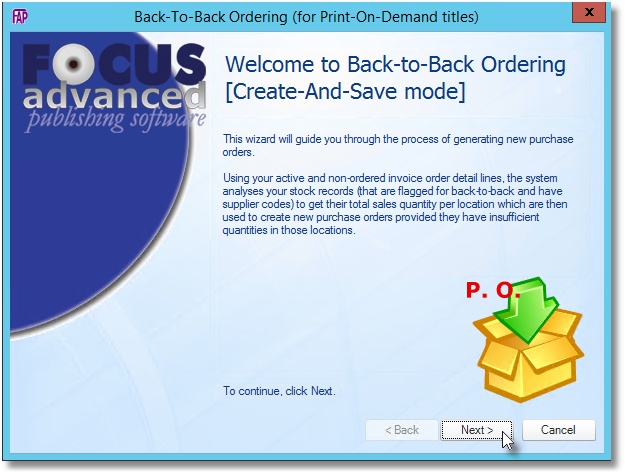
Before processing purchase orders you have to
- Activate stock for back-to-back ordering
- Enter the supplier details
- Go to Accounts > Stock Ledger > Product
- Select a Product Code.
- Go to the Supplier page
- Tick the Activate Stock for Back-To-Back Ordering
- Select a supplier code in the Default Supplierbox
- Enter the supplier’s catalog price in the FX Unit RRPbox
- Click the Savebutton
Create a New Order
Release an Order
Edit an Active Order
Reverse a Done Order
Batch Release and Reprint
Dues invoicing (Backorders)
SOP Error Log
Returns System
Add New, Edit Title Records
Receive Stock (Goods-In) to a Location
Send Out Consignments or Transfer Stock
Process Sales Orders
Do Stocktake
Process Printer/Supplier Invoice
Calculate unit costs
Post Stock Value to Cost of Sales
Add, Classify Edit Accounts
Post Journals
Cash Book
Transfer Money
Post Budgets
Setup Control Accounts
Cost of Sales Overview
Post costs from Purchases
Post Direct Job Transactions
Calculate unit costs
Job Profile / Enquiry
Calculate Royalty
Print, Email Royalty Statements
Post Royalty Payments
Withholding Tax on Royalty
Add Author Records
Set Royalty Rates
Set Rights Royalty

