ONIX 2.1
The ONIX for Books Product Information Message is the international standard for representing and communicating book industry product information in electronic form.
The goal of ONIX is to standardize the transmission of product information so that wholesalers, retailers and others in the supply chain will all be able to accept information electronically transferred in ONIX International format. For more on ONIX visit the www.editeur.org and www.bic.org.uk.
Settings
Before attempting to create the ONIX message file, you have to do the followingUpdate the ONIX Data Elements
- Go to Accounts > Stock Ledger > Product
- Select a title record
- Click ONIX Records
- click Save to finish
Focus provides for the full implementation of the ONIX message file. However, the requirements of most recipients of ONIX are met by the basic data elements.
Record Reference | ISBN-10 | ISBN-13 | Title | Format | BIC subject codes | BIC version | Imprint | Publisher | Publication Date | City/Town of Publication | Country of Publication | Number of pages / Extent | Availability Status Code | Price | Territorial Rights
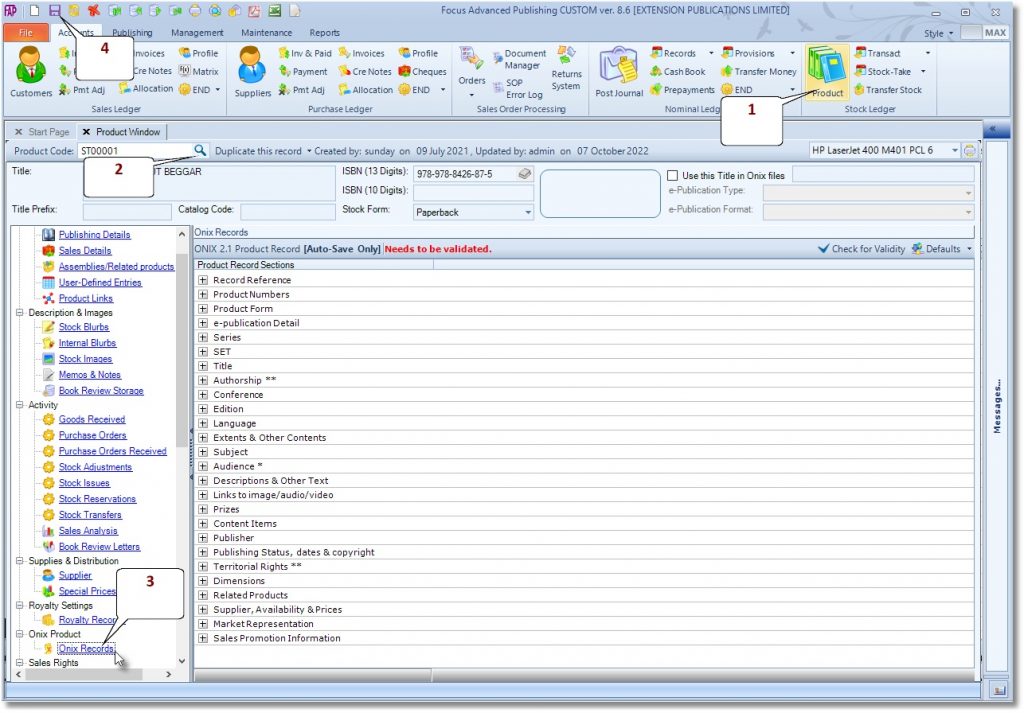
Basic data elements ensure that the title record meets the requirements for ONIX validation. Only titles which meet ONIX validation get included in the output ONIX message file. All the Basic Data Elements can be updated on the general product window. The complete set of ONIX data elements are however accessible for update on the ONIX Records page.
To check the validity of a titles ONIX record
- Select Accounts> Stock Ledger > Product
- Select ONIX Records
- Click Check for Validity
Create a one-off ONIX file
To manually build a one-off ONIX 2.1 file from already validated records in the title database, do the following
- Select Publishing > Production > ONIX 2.1
- Click Build ONIX file
- Select ONIX recipients
- Select type of build
- Click the ‘Build Now’ button
Scheduled, hands-free creation of ONIX files
To setup scheduled, hands-free creation of ONIX files do the following
- Select Publishing > Production > ONIX 2.1
- Click Schedule ONIX
- Under ‘Jobs to be scheduled’ click the Build tab
- Specify the following scheduler settings
- Schedule title
- Execution Time
- Execution Date
- Email addresses to which notification will be sent
- Select ONIX recipients
- Select type of build
- Click Schedule Now
Settings
Before attempting to create the ONIX message file, you have to do the following
- Load the latest ONIX Code Lists
- Create ONIX Recipients
- Set the default ONIX version (2.1 or 3.0)
- Map Focus blurbs to their ONIX equivalent
- Select default ONIX recipient
- Set Stock Status Codes
- Setup internet email
Load the latest ONIX Code Lists
Focus Advanced Publishing software ships the latest ONIX code lists as published by BIC / EDItEUR. To load the complete set of ONIX code lists do the following
- Select Maintenance> Data Manager > Data Utilities
- Tick number22 ‘Import Onix Codes (as downloaded from BIC website)
- Click OK
EDItEUR, the trade standards body for the global book and serials supply chains, in association with BIC, maintain the standard set of Code Lists which underpin all ONIX for Books and ONIX for Serials message formats.
Create ONIX Recipients
ONIX recipient profile can only be created from an existing customer record. To setup an ONIX recipient profile, first ensure they have a customer record, and then do the following
- Select Publishing> Production > ONIX 2.1
- Under ONIX Sections> ONIX Recipients click the Lookup button to select a customer record. The customer record selected is promptly added to the recipients register
- Enter the following recipient’s specifications
- XML Encoding Attribute: e.g. ISO 8859-1
- Output folder: To avoid access issues resulting from network hopping, the output folder should be on same server as FAPS
- File naming convention
- File creation mode: TEST/LIVE
- Transmission method
- Email message body
- FTP details
- Addressee Identifier composite
- XPath Rules & Constraints
- Allowed Characters: e.g. for character encoding ISO 8859-1, the character ranges are 32 to 127, and 160 to 255
- Click Save
The Addressee data elements are taken from the settings you make per recipient. You can setup multiple recipients and the system will independently create distinct ONIX feed per recipient, with their specified data elements, to meet their transmission requirements.
Set the default ONIX version (2.1 or 3.0)
The default ONIX version is 2.1. If however you wish to switch to 3.0, do the following
- Select Maintenance> Preferences > Other Preferences
- Expand Stock Ledger> Section Four
- In the “In stock & production window, use the ONIX release type:” box, select ONIX 3.0
- Click the Savebutton
Map Focus blurbs to their ONIX equivalent
- Select Maintenance> Preferences > Other Preferences
- Expand Stock Ledger> Section Four
- In the “Mapping standard blurbs to equivalent ONIX codes” box select an ONIX equivalent for the following
- Click the Savebutton
Select default ONIX recipient
The profile of the default ONIX recipient is used to test the validity of each product record during the global update run.
- Select Maintenance> Preferences > Other Preferences
- Expand Stock Ledger> Section Four
- In the “Recipient Code for validating ONIX files” box select a recipient
- Click the Savebutton
Set Stock Status Codes
The profile of the default ONIX recipient is used to test the validity of each product record during the global update run.
- Select Maintenance> Preferences > Other Preferences
- Expand Stock Ledger> Section One
- In the “Stock Satus Values” box match the stock status codes
- Click the Savebutton
Setup internet email
Email account for sending email notification using SMTP (Simple Mail Transfer Protocol)
- Select Maintenance> Preferences > Other Preferences
- Expand General> Section One
- Under Internet E-mail Settings enter the following
- Sender’s email address(e.g. noreply@example.com)
- Incoming mail server (SMTP)
- Outgoing mail server (SMTP) authentication (username & password)
- Outgoing mail server port (usually ‘25’)
- Click the Savebutton
Message Header
Focus attempts to auto-fill the sender data elements from defaults already held in the system.
- Sender Name
- Contact Name, Dept., Tel etc.
- Contact Email
- Message Note
- Default language
- Default Price Type
- Default Currency
Go to Publishing > ONIX 2.1 > ONIX Sections > Message Header
A group of data elements which together constitute a message header. The elements are grouped into the Header composite.
ITEM | DATA ELEMENT | LONG TAG | SHORT TAG | MANDATORY |
Message header data elements | ||||
Header composite | Header | |||
MH.1 | Sender EAN number | FromEANNumber | m172 | |
MH.2 | Sender SAN | FromSAN | m173 | |
Sender identifier composite (R) | SenderIdentifier | |||
MH.3 | Sender identifier type code | SenderIDType | m379 | |
MH.4 | Identifier type name | IDTypeName | b233 | |
MH.5 | Identifier value | IDValue | b244 | |
End of sender identifier composite | ||||
MH.6 | Sender company name | FromCompany | m174 | M |
MH.7 | Sender contact | FromPerson | m175 | M |
MH.8 | Sender email | FromEmail | m283 | M |
MH.9 | Addressee EAN number | ToEANNumber | m176 | |
MH.10 | Addressee SAN | ToSAN | m177 | |
Addressee identifier composite (R) | AddresseeIdentifier | |||
MH.11 | Addressee identifier type code | AddresseeIDType | m380 | |
MH.12 | Identifier type name | IDTypeName | b233 | |
MH.13 | Identifier value | IDValue | b244 | |
End of addressee identifier composite | ||||
MH.14 | Addressee company name | ToCompany | m178 | M |
MH.15 | Addressee contact | ToPerson | m179 | |
MH.16 | Message sequence number | MessageNumber | m180 | M |
MH.17 | Message repeat number | MessageRepeat | m181 | |
MH.18 | Message creation date/time | SentDate | m182 | M |
MH.19 | Message note | MessageNote | m183 | |
MH.20 | Default language of text | DefaultLanguageOfText | m184 | M |
MH.21 | Default price type | DefaultPriceTypeCode | m185 | M |
MH.22 | Default currency | DefaultCurrencyCode | m186 | M |
MH.23 | Default linear unit | DefaultLinearUnit | m187 | |
MH.24 | Default unit of weight | DefaultWeightUnit | m188 | |
MH.25 | Default class of trade | DefaultClassOfTrade | m193 | |
End of header composite | ||||
Product Record
A product is described by a group of data elements grouped into the Product composite. The entire group of data elements which is enclosed between these two labels constitutes an ONIX product record. The product record is the fundamental unit within an ONIX Product Information message. In almost every case, each product record describes an individually tradable item.
- 1 Record reference number
- 2 Product numbers ISBN
- 3 Product form
- 4 Epublication detail
- 5 Series
- 6 Set
- 7 Title
- 8 Authorship
- 9 Conference
- 10 Edition
- 11 Language
- 12 Extents and other content
- 13 Subject
- 14 Audience
- 15 Descriptions and other supporting text
- 16 Links to image/audio/video files
- 17 Prizes
- 18 Content Item
- 19 Publisher
- 20 Publishing status and dates
- 21 Territorial rights
- 22 Dimensions
- 23 Related products
- 24 Supplier, availability and prices
- 25 Market Representation
- 26 Sales Promotion
PR.1 Record reference number
- Go to Accounts> Product > ONIX Product
- Expand the Recordreference group
Two mandatory data elements must be included at the beginning of every product record or update.
- The first, , is a number which uniquely identifies the record. Focus auto-sends the stock code by default as record reference. The stock code is set when the stock record is created.
- The second, NotificationType, is a code which specifies the type of notification or update. This is automatically managed by the system.
Optional elements include
- If the record is sent as a deletion, the reason for deletion can optionally be indicated as a code (DeletionCode) or as plain text (DeletionText).
- The source of the record can optionally be indicated by one or more of the elements , RecordSourceIdentifier (with RecordSourceIdentifierType), and .
ITEM | DATA ELEMENT | LONG TAG | SHORT TAG | MANDATORY |
PR.1.1 | Record reference number | RecordReference | a001 | M |
PR.1.2 | Notification or update type code | NotificationType | a002 | M |
PR.1.3 | Reason for deletion code | DeletionCode | a198 | |
PR.1.4 | Reason for deletion text | DeletionText | a199 | |
PR.1.5 | Record source type code | RecordSourceType | a194 | M |
PR.1.6 | Record source identifier type | RecordSourceIdentifierType | a195 | |
PR.1.7 | Record source identifier | RecordSourceIdentifier | a196 | |
PR.1.8 | Record source name | RecordSourceName | a197 | |
PR.2 Product numbers ISBN
- Go to Accounts> Stock Ledger > Product
- On the General page, enter the ISBN 10 in the ISBN (10 Digits) box and the ISBN 13 in the ISBN (13 Digits) box.
PR.2 (Product numbers) is a repeatable group of data elements which together define the identifier of a product in accordance with a specified scheme, allowing new types of product identifier to be included without defining additional data elements.
Focus auto-sends the ISBN 10 (with ProductIDType = 02) and ISBN 13 (with ProductIDType = 15) within a productidentifier composite.
ITEM | DATA ELEMENT | LONG TAG | SHORT TAG | MANDATORY |
Product identifier composite (R) | ProductIdentifier | |||
PR.2.7 | Product identifier type code | ProductIDType | b221 | |
PR.2.8 | Identifier type name | IDTypeName | b233 | |
PR.2.9 | Identifier value | IDValue | b244 | |
PR.3 Product form
The primary form of a product is defined by a single 2-letter code
The Product form code is an ONIX code which indicates the primary form of the product. It is mandatory and non-repeating. Possible values are contained in code list 7.
Contained item product form code: The ContainedItem composite is mandatory for mixed media product (WW). Each instance of the ContainedItem composite must carry at least either a product identifier, or a product form code, or both.
- Go to Accounts> Stock Ledger > Product
- On the Generaltab select the product form from the ‘Stock Form’ box
- If above you have selected mixed media product (WW), go to Publishing Details page then tick the ‘This item’s tax is mix-rated’ box, and enter the
- Product Form of the main stock
- Product Form of the enclosed
- To specify the identifier(s), form details, and quantity of the items contained in the product, go to the ONIX Product page
- Expand the ‘Product Form > Contained Items’ group
- Select ‘Product Is NOT Homogeneous’
- Click the (+) sign and add Product Form Code and Number of Pieces
ITEM | DATA ELEMENT | LONG TAG | SHORT TAG |
Product form | |||
PR.3.1 | Product form code [M] | ProductForm | b012 |
PR.3.2 | Product form detail (R) | ProductFormDetail | b333 |
Product form feature composite (R) | ProductFormFeature | ||
PR.3.3 | Product form feature type | ProductFormFeatureType | b334 |
PR.3.4 | Product form feature value | ProductFormFeatureValue | b335 |
PR.3.5 | Product form feature description | ProductFormFeatureDescription | b336 |
End of product form feature composite | |||
PR.3.7 | Product packaging type code | ProductPackaging | b225 |
PR.3.8 | Product form description | ProductFormDescription | b014 |
PR.3.9 | Number of pieces | NumberOfPieces | b210 |
PR.3.10 | Trade category code | TradeCategory | b384 |
PR.3.11 | Product content type code (R) | ProductContentType | b385 |
Contained item composite (R) | ContainedItem | ||
Product identifier composite (R) | ProductIdentifier | ||
PR.3.14 | Product identifier type code | ProductIDType | b221 |
PR.3.15 | Identifier type name | IDTypeName | b233 |
PR.3.16 | Identifier value | IDValue | b244 |
End of product identifier composite | |||
PR.3.17 | Contained item product form code | ProductForm | b012 |
PR.3.18 | Contained item product form detail (R) | ProductFormDetail | b333 |
Contained item product form feature composite (R) | ProductFormFeature | ||
PR.3.19 | Product form feature type | ProductFormFeatureType | b334 |
PR.3.20 | Product form feature code | ProductFormFeatureCode | b335 |
PR.3.21 | Product form feature description | ProductFormFeatureDescription | b336 |
End of contained item product form feature composite | |||
PR.3.23 | Contained item packaging type code | ProductPackaging | b225 |
PR.3.24 | Contained item product form description | ProductFormDescription | b014 |
PR.3.25 | Contained item number of pieces | NumberOfPieces | b210 |
PR.3.26 | Contained item trade category code | TradeCategory | b384 |
PR.3.27 | Contained item content type code (R) | ProductContentType | b385 |
PR.3.28 | Contained item quantity | ItemQuantity | b015 |
End of contained item composite | |||
Product classification composite (R) | ProductClassification | ||
PR.3.29 | Product classification type code | ProductClassificationType | b274 |
PR.3.30 | Product classification code | ProductClassificationCode | b275 |
PR.3.31 | Percentage | Percent | b337 |
End of product classification composite | |||
PR.4 Epublication detail
Elements in this Group are used only when the code for the product is DG, to specify the type, format and source of an epublication.
Epublication type code is ONIX code identifying the type of an epublication. This element is mandatory if and only if the ProductForm code for the product is DG; and non-repeating. Possible values are contained in code list 10.
Epublication format code is ONIX code identifying the underlying format of an epublication. Optional and non-repeating, and can occur only if the EpubType field is present. Note that where the epublication type is wholly defined by the delivery format, this element effectively duplicates the EpubType field. Possible values are contained in code list 11.
- Go to Accounts> Stock Ledger > Product
- Select the Epublication type code from the e-Publication Type Note that this box is only available when ProductForm = DG
- Then select Epublication format code from thee-Publication Format Note that this box is only available if there is an entry in the e-Publication Type box.
- For other elements in this group, go to the ONIX Producttab
- Expand the e-publicationgroup
ITEM | DATA ELEMENT | LONG TAG | SHORT TAG |
PR.4.1 | Epublication type code | EpubType | b211 |
PR.4.2 | Epublication type version number | EpubTypeVersion | b212 |
PR.4.3 | Epublication type description | EpubTypeDescription | b213 |
PR.4.4 | Epublication format code | EpubFormat | b214 |
PR.4.5 | Epublication format version number | EpubFormatVersion | b215 |
PR.4.6 | Epublication format description | EpubFormatDescription | b216 |
PR.4.7 | Epublication source format code | EpubSource | b278 |
PR.4.8 | Epublication source format version no | EpubSourceVersion | b279 |
PR.4.9 | Epublication source format description | EpubSourceDescription | b280 |
PR.4.10 | Epublication type note | EpubTypeNote | b277 |
PR.5 Series
A “series” means an indefinite number of products, published over an indefinite time period, and grouped together under a series title, primarily for marketing purposes. A series does not have an ISBN, and it is not traded as a single item, although it may be possible to place a standing order for successive items in the series to be supplied automatically.
- Go to Accounts> Stock Ledger > Product
- On the Generaltab select the series from the Series Title box
The series title code is held in the Stock_Rec.Series_Title field but Focus sends the full description by looking up in Misc Codes, within the composite
ITEM | DATA ELEMENT | LONG TAG | SHORT TAG |
Series composite (R) | Series | ||
Series identifier composite (R) | SeriesIdentifier | ||
PR.5.3 | Series identifier type code | SeriesIDType | b273 |
PR.5.4 | Identifier type name | IDTypeName | b233 |
PR.5.5 | Identifier value | IDValue | b244 |
End of series identifier composite | |||
PR.5.6 | Series title | TitleOfSeries | b018 |
Title composite (R) [as in PR.7] | Title | ||
Contributor composite (R) [as in PR.8] | Contributor | ||
PR.5.7 | Number within series | NumberWithinSeries | b019 |
PR.5.8 | Year of annual | YearOfAnnual | b020 |
End of series composite | |||
PR.5.9 | “No series” indicator (empty element) | NoSeries/ | n338/ |
PR.6 Set
A “set” means a finite number of products grouped together under a set title. The products may originally be published over a period of time, but generally they have become or will become available for simultaneous purchase. A set may be traded as a single item or in separate parts or both. If traded as a single item, a set should have its own product identifier such as an EAN-13 number and/or an ISBN.
- Go to Accounts> Stock Ledger > Product
- Click the ONIX Productpage
- Expand the Setgroup
ITEM | DATA ELEMENT | LONG TAG | SHORT TAG |
Set composite (R) | Set | ||
Product identifier composite (R) | ProductIdentifier | ||
PR.6.3 | Product identifier type code | ProductIDType | b221 |
PR.6.4 | Identifier type name | IDTypeName | b233 |
PR.6.5 | Identifier value | IDValue | b244 |
End of product identifier composite | |||
PR.6.6 | Title of set | TitleOfSet | b023 |
Title composite (R) [as in PR.7] | Title | ||
PR.6.7 | Set part number | SetPartNumber | b024 |
PR.6.8 | Set part title | SetPartTitle | b025 |
PR.6.9 | Number within set (volume number) | ItemNumberWithinSet | b026 |
PR.6.10 | Level sequence number | LevelSequenceNumber | b284 |
PR.6.11 | Set item title | SetItemTitle | b281 |
End of set composite | |||
PR.7 Title
The title or titles of the product described in the ONIX record.
Title elements include the title and subtitle of the product, the title of the work in its original language if the product is a translation, and a previous title if the work has been published in the past under a different title
Alternate ONIX title: In practice, sometimes, a different form of the title is used internally from the distinctive title of the book required for ONIX.
- Go to Accounts> Stock Ledger > Product
- On the Generalpage, enter the title in the Stock Title box
- Enter the subtitle in the Sub- Titlebox
- To use an alternate ONIX title, tick the Use this Title in ONIX Filethen enter the title of the book
- To add other elements of the title go to the ONIX Productpage and expand the Title group
ITEM | DATA ELEMENT | LONG TAG | SHORT TAG | MANDATORY |
Title composite (R) | Title | |||
PR.7.8 | Title type | TitleType | b202 | |
PR.7.9 | Abbreviated title length | AbbreviatedLength | b276 | |
PR.7.11 | Title text | TitleText | b203 | M |
PR.7.12 | Title prefix | TitlePrefix | b030 | |
PR.7.13 | Title text without prefix | TitleWithoutPrefix | b031 | |
PR.7.14 | Subtitle | Subtitle | b029 | |
End of title composite | ||||
Work identifier composite (R) | WorkIdentifier | |||
PR.7.15 | Work identifier type code | WorkIDType | b201 | |
PR.7.16 | Identifier type name | IDTypeName | b233 | |
PR.7.17 | Identifier value | IDValue | b244 | |
End of work identifier composite | ||||
Website composite (R) | Website | |||
PR.7.18 | Website role | WebsiteRole | b367 | |
PR.7.19 | Website description | WebsiteDescription | b294 | |
PR.7.20 | Website link | WebsiteLink | b295 | |
End of website composite | ||||
PR.7.21 | Thesis type code | ThesisType | b368 | |
PR.7.22 | Thesis presented to | ThesisPresentedTo | b369 | |
PR.7.23 | Year of thesis | ThesisYear | b370 | |
PR.8 Authorship
Authorship and other forms of contribution are described by repeats of the composite.
- Go to Accounts> Stock Ledger > Product > ONIX Product page
- Expand the Authorshipgroup and update the authorship details.
No authorship indicator NoContributor n339: To meet requirements for ONIX accreditation scheme, publisher is required to confirm that author information is being consistently supplied in publisher ONIX feeds. To provide a positive indication that a product has no stated authorship. Please do the following
- Go to Accounts> Stock Ledger > Product > ONIX Product page
- Tick the No contributor associated with this productbox
However, the system will automatically add the NoContributor empty element whenever a product does not have a contributor.
ITEM | DATA ELEMENT | LONG TAG | SHORT TAG |
Authorship | |||
Contributor composite (R) | Contributor | ||
PR.8.1 | Contributor sequence number | SequenceNumber | b034 |
PR.8.2 | Contributor role code (R) | ContributorRole | b035 |
PR.8.3 | Language from which translated (R) | LanguageCode | b252 |
PR.8.4 | Contributor sequence number within role | SequenceNumberWithinRole | b340 |
PR.8.5 | Person name | PersonName | b036 |
PR.8.6 | Person name, inverted | PersonNameInverted | b037 |
PR.8.7 | Person name part 1 | TitlesBeforeNames | b038 |
PR.8.8 | Person name part 2 | NamesBeforeKey | b039 |
PR.8.9 | Person name part 3 | PrefixToKey | b247 |
PR.8.10 | Person name part 4 | KeyNames | b040 |
PR.8.11 | Person name part 5 | NamesAfterKey | b041 |
PR.8.12 | Person name part 6 | SuffixToKey | b248 |
PR.8.13 | Person name part 7 | LettersAfterNames | b042 |
PR.8.14 | Person name part 8 | TitlesAfterNames | b043 |
Person name identifier composite (R) | PersonNameIdentifier | ||
PR.8.15 | Person name identifier type code | PersonNameIDType | b390 |
PR.8.16 | Identifier type name | IDTypeName | b233 |
PR.8.17 | Identifier value | IDValue | b244 |
End of person name identifier composite | |||
Name composite (R) | Name | ||
PR.8.18 | Person name type | PersonNameType | b250 |
Fields PR.8.5 to PR.8.17 are all available as part of the composite | |||
End of name composite | |||
Person date composite (R) | PersonDate | ||
PR.8.19 | Person date role code | PersonDateRole | b305 |
PR.8.20 | Date format | DateFormat | j260 |
PR.8.21 | Date | Date | b306 |
End of person date composite | |||
Professional affiliation composite (R) | ProfessionalAffiliation | ||
PR.8.24 | Professional position | ProfessionalPosition | b045 |
PR.8.25 | Affiliation | Affiliation | b046 |
End of professional affiliation composite | |||
PR.8.26 | Corporate contributor name | CorporateName | b047 |
PR.8.27 | Biographical note | BiographicalNote | b044 |
Website composite (R) | Website | ||
PR.8.28 | Website role | WebsiteRole | b367 |
PR.8.29 | Website description | WebsiteDescription | b294 |
PR.8.30 | Website link | WebsiteLink | b295 |
End of website composite | |||
PR.8.31 | Contributor description | ContributorDescription | b048 |
PR.8.32 | Unnamed persons | UnnamedPersons | b249 |
PR.8.33 | Country code (R) | CountryCode | b251 |
PR.8.34 | Region code | RegionCode | b398 |
End of contributor composite | |||
PR.8.35 | Contributor statement | ContributorStatement | b049 |
PR.8.36 | “No authorship” indicator (empty element) | NoContributor/ | n339/ |
PR.9 Conference
Describes a conference or conferences to which the product is related
- Go to Accounts> Stock Ledger > Product > ONIX Product page
- Expand the Conferencegroup and update the following
ITEM | DATA ELEMENT | LONG TAG | SHORT TAG |
Conference composite (R) | Conference | ||
PR.9.7 | Conference role | ConferenceRole | b051 |
PR.9.8 | Conference name | ConferenceName | b052 |
PR.9.9 | Conference acronym | ConferenceAcronym | b341 |
PR.9.10 | Conference number | ConferenceNumber | b053 |
PR.9.11 | Conference thematic title | ConferenceTheme | b342 |
PR.9.12 | Conference date | ConferenceDate | b054 |
PR.9.13 | Conference place | ConferencePlace | b055 |
Conference sponsor composite (R) | ConferenceSponsor | ||
Conference sponsor identifier composite (R) | ConferenceSponsorIdentifier | ||
PR.9.14 | Conference sponsor identifier type code | ConferenceSponsorIDType | b390 |
PR.9.15 | Identifier type name | IDTypeName | b233 |
PR.9.16 | Identifier value | IDValue | b244 |
End of conference sponsor identifier composite | |||
PR.9.17 | Person name | PersonName | b036 |
PR.9.18 | Corporate contributor name | CorporateName | b047 |
End of conference sponsor composite | |||
Website composite (R) | Website | ||
PR.9.19 | Website role | WebsiteRole | b367 |
PR.9.20 | Website description | WebsiteDescription | b294 |
PR.9.21 | Website link | WebsiteLink | b295 |
End of website composite | |||
End of conference composite | |||
PR.10 Edition
Data element Group PR.10 describes an edition of a work which is manifested in the product.
- Go to Accounts> Stock Ledger > Product > ONIX Product page
- Expand the Editiongroup and update the following
ITEM | DATA ELEMENT | LONG TAG | SHORT TAG |
PR.10.1 | Edition type code (R) | EditionTypeCode | b056 |
PR.10.2 | Edition number | EditionNumber | b057 |
PR.10.3 | Edition version number | EditionVersionNumber | b217 |
PR.10.4 | Edition statement | EditionStatement | b058 |
PR.10.5 | “No edition” indicator (empty element) | NoEdition/ | n386/ |
Religious text composite | ReligiousText | ||
Bible composite | Bible | ||
PR.10.6 | Bible contents (R) | BibleContents | b352 |
PR.10.7 | Bible version (R) | BibleVersion | b353 |
PR.10.8 | Study Bible type | StudyBibleType | b389 |
PR.10.9 | Bible purpose (R) | BiblePurpose | b354 |
PR.10.10 | Bible text organization | BibleTextOrganization | b355 |
PR.10.11 | Bible reference location | BibleReferenceLocation | b356 |
PR.10.12 | Bible text feature (R) | BibleTextFeature | b357 |
End of Bible composite | |||
PR.10.13 | Religious text Identifier | ReligiousTextIdentifier | b376 |
Religious text feature composite (R) | ReligiousTextFeature | ||
PR.10.14 | Religious text feature type | ReligiousTextFeatureType | b358 |
PR.10.15 | Religious text feature code | ReligiousTextFeatureCode | b359 |
PR.10.16 | Religious text feature description | ReligiousTextFeatureDescription | b360 |
End of religious text feature composite | |||
End of religious text composite | |||
PR.11 Language
These elements specify the language(s) of the text of a product and/or of the original work of which it is a translation.
- Go to Accounts> Stock Ledger > Product > ONIX Product page
- Expand the Languagegroup and update the following
ITEM | DATA ELEMENT | LONG TAG | SHORT TAG |
Language composite (R) | Language | ||
PR.11.3 | Language role | LanguageRole | b253 |
PR.11.4 | Language code | LanguageCode | b252 |
PR.11.5 | Country code | CountryCode | b251 |
End of language composite | |||
PR.12 Extents and other content
These elements (Total number of pages, duration, file size) provide additional detail which is applicable only to specific media Illustrations: It is OK to send just total number of illustrations in a book i.e. NumberOfIllustrations (b125). However the more informative free text field IllustrationsNote (b062), or the Illustrations composite are preferred.
- Go to Accounts> Stock Ledger > Product > ONIX Product page
- Expand the Extents & other contentsgroup and update the following
ITEM | DATA ELEMENT | LONG TAG |
|
| SHORT TAG |
PR.12.1 | Number of pages | NumberOfPages | b061 | ||
PR.12.2 | Number of pages, roman | PagesRoman | b254 | ||
PR.12.3 | Number of pages, Arabic | PagesArabic | b255 | ||
Extent composite (R) | Extent | ||||
PR.12.4 | Extent type code | ExtentType | b218 | ||
PR.12.5 | Extent value | ExtentValue | b219 | ||
PR.12.6 | Extent unit | ExtentUnit | b220 | ||
End of extent composite | |||||
PR.12.7 | Number of illustrations | NumberOfIllustrations | b125 | ||
PR.12.8 | Illustrations and other content note | IllustrationsNote | b062 | ||
Illustrations and other content composite (R) | Illustrations | ||||
PR.12.9 | Illustration or other content type code | IllustrationType | b256 | ||
PR.12.10 | Illustration or other content type description | IllustrationTypeDescription | 361 | ||
PR.12.11 | Number of illustrations | Number | b257 | ||
End of illustrations and other content composite | |||||
PR.12.12 | Map scale (R) | MapScale | b063 | ||
PR.13 Subject
Focus is able to map your in-house subject classifications to BIC and BISAC (code & version number) ONIX equivalents; as well as auto-send MainSubject and Subject composites.
- Go to Accounts> Stock Ledger > Product > ONIX Product page
- Expand the Subjectgroup and update the following
ITEM | DATA ELEMENT | LONG TAG | SHORT TAG |
PR.13.1 | BISAC main subject category | BASICMainSubject1 | b064 |
PR.13.2 | BISAC subject category version no | BASICVersion | b200 |
PR.13.3 | BIC main subject category | BICMainSubject | b065 |
PR.13.4 | BIC subject category version number | BICVersion | b066 |
Main-subject composite (R) | MainSubject | ||
PR.13.5 | Main subject scheme identifier | MainSubjectSchemeIdentifier | b191 |
PR.13.6 | Subject scheme version no | SubjectSchemeVersion | b068 |
PR.13.7 | Subject code | SubjectCode | b069 |
PR.13.8 | Subject heading text | SubjectHeadingText | b070 |
End of main-subject composite | |||
Additional-subject composite (R) | Subject | ||
PR.13.9 | Additional subject scheme identifier | SubjectSchemeIdentifier | b067 |
PR.13.10 | Proprietary subject scheme name | SubjectSchemeName | b171 |
PR.13.11 | Additional subject scheme version no | SubjectSchemeVersion | b068 |
PR.13.13 | Additional subject code | SubjectCode | b069 |
PR.13.13 | Additional subject heading text | SubjectHeadingText | b070 |
End of additional-subject composite | |||
Person-as-subject composite (R) | PersonAsSubject | ||
Person name | PersonName | b036 | |
Person name, inverted | PersonNameInverted | b037 | |
Person name part 1 | TitlesBeforeNames | b038 | |
Person name part 2 | NamesBeforeKey | b039 | |
Person name part 3 | PrefixToKey | b247 | |
Person name part 4 | KeyNames | b040 | |
Person name part 5 | NamesAfterKey | b041 | |
Person name part 6 | SuffixToKey | b248 | |
Person name part 7 | LettersAfterNames | b042 | |
Person name part 8 | TitlesAfterNames | b043 | |
Person name identifier composite (R) | PersonNameIdentifier | ||
Person name identifier type code | PersonNameIDType | b390 | |
Identifier type name | IDTypeName | b233 | |
Identifier value | IDValue | b244 | |
End of person name identifier composite | |||
End of person-as-subject composite | |||
PR.13.14 | Corporate body as subject (R) | CorporateBodyAsSubject | b071 |
PR.13.15 | Place as subject (R) | PlaceAsSubject | b072 |
PR.14 Audience
Data element Group PR.14 covers a range of methods of indicating the intended audience for a product. None is defined as mandatory in the XML DTD.
- Go to Accounts> Stock Ledger > Product > ONIX Product page
- Expand the Audiencegroup and update the following
ITEM | DATA ELEMENT | LONG TAG | SHORT TAG |
PR.14.1 | Audience code (R) | AudienceCode | b073 |
Audience composite (R) | Audience | ||
PR.14.2 | Audience code type | AudienceCodeType | b204 |
PR.14.3 | Audience code type name | AudienceCodeTypeName | b205 |
PR.14.4 | Audience code value | AudienceCodeValue | b206 |
Audience range composite (R) | AudienceRange | ||
PR.14.7 | Audience “numeric range” qualifier | AudienceRangeQualifier | b074 |
PR.14.8 | Audience “numeric range” precision | AudienceRangePrecision | b075 |
PR.14.9 | Audience “numeric range” value | AudienceRangeValue | b076 |
PR.14.10 | Audience description | AudienceDescription | b207 |
Complexity composite (R) | Complexity | ||
PR.14.11 | Complexity scheme identifier | ComplexitySchemeIdentifier | b077 |
PR.14.12 | Complexity code | ComplexityCode | b078 |
PR.15 Descriptions and other supporting text
Focus is able to map your in-house blurbs to their ONIX equivalents; as well as auto-send MainSubject and Subject composites.
- Go to Maintenance> Preferences > Other Preferences
- Expand Stock Ledger> Section Four
- Go to Mapping Standard Blurbs to equivalent ONIX codes
To update each product blurbs
- Go to Accounts> Stock Ledger > Product
- Under Descriptions & Imagesselect the Stock Blurbs page
- Click to select a blurb type
- Add text
- Format text, using the format tools (font, size, bold, italics, underline and color)
- Click Save
ITEM | DATA ELEMENT | LONG TAG | SHORT TAG |
Other-text composite (R) | othertext | ||
PR.15.3 | Other text type code | TextTypeCode | d102 |
PR.15.4 | Other text format | TextFormat | d103 |
PR.15.5 | Other text | Text | d104 |
PR.15.6 | Other text link type | TextLinkType | d105 |
PR.15.7 | Other text link | TextLink | d106 |
PR.15.8 | Author of other text | TextAuthor | d107 |
PR.15.9 | Corporate source of other text | TextSourceCorporate | b374 |
PR.15.10 | Title of source of other text | TextSourceTitle | d108 |
PR.15.11 | Date of publication of other text | TextPublicationDate | d109 |
PR.15.12 | Text valid from date | StartDate | b324 |
PR.15.13 | Text valid until date | EndDate | b325 |
End of other-text composite | |||
PR.16 Links to image/audio/video files
Focus sends the filename of the front cover by default in the composite
Ensure that the front cover image meets the recommended format, i.e. JPEG, 24-bit RGB color, 72 pixels per inch; image at least 475 pixels high. GIF and TIF are also supported.
Focus sends the correct ONIX code which specifies the image file format used for the front cover image according to the two digit Code list: 02 GIF, 03 JPEG, 05 TIF
- Go to Accounts> Stock Ledger > Product
- Under Descriptions & Imagesselect the Stock Images page
- Click ‘Add Image’ to attach image
To add other elements of this composite
- Go to Accounts> Stock Ledger > Product > ONIX Product page
- Expand the Links to image/audio/video filesgroup and update the following
ITEM | DATA ELEMENT | LONG TAG | SHORT TAG |
Image/audio/video-file composite (R) | MediaFile | ||
PR.16.4 | Image/audio/video file type code | MediaFileTypeCode | f114 |
PR.16.5 | Image/audio/video file format code | MediaFileFormatCode | f115 |
PR.16.6 | Image resolution | ImageResolution | f259 |
PR.16.7 | Image/audio/video file link type | MediaFileLinkTypeCode | f116 |
PR.16.8 | Image/audio/video file link | MediaFileLink | f117 |
PR.16.9 | Text accompanying download | TextWithDownload | f118 |
PR.16.10 | Download caption | DownloadCaption | f119 |
PR.16.11 | Download credit | DownloadCredit | f120 |
PR.16.12 | Download copyright notice | DownloadCopyrightNotice | f121 |
PR.16.13 | Download terms | DownloadTerms | f122 |
PR.16.14 | Media file date | MediaFileDate | f373 |
End of image/audio/video-file composite | |||
Product website composite (R) | ProductWebsite | ||
PR.16.15 | Website purpose | WebsiteRole | b367 |
PR.16.16 | Product website description | ProductWebsiteDescription | f170 |
PR.16.17 | Link to product website | ProductWebsiteLink | f123 |
End of product website composite | |||
PR.17 Prizes
Group PR.17 is optional.
- Go to Accounts> Stock Ledger > Product > ONIX Product page
- Expand the Prizesgroup and update the following
ITEM | DATA ELEMENT | LONG TAG | SHORT TAG |
PR.17.1 | Prizes or awards description | PrizesDescription | g124 |
Prize-or-award composite (R) | Prize | ||
PR.17.2 | Prize or award name | PrizeName | g126 |
PR.17.3 | Prize or award year | PrizeYear | g127 |
PR.17.4 | Prize or award country | PrizeCountry | g128 |
PR.17.5 | Prize or award achievement code | PrizeCode | g129 |
PR.17.6 | Prize or award jury | PrizeJury | g343 |
PR.18 Content Item
In principle, any parts of a complete ONIX description could be nested within a composite. In Release 2.1, the composite has been extended to carry a number of additionalelement groups.
- Go to Accounts> Stock Ledger > Product > ONIX Product page
- Expand the Content Itemsgroup and update the following
ITEM | DATA ELEMENT | LONG TAG | SHORT TAG |
Content item composite (R) | ContentItem | ||
PR.18.1 | Level sequence number | LevelSequenceNumber | b284 |
Text item composite | TextItem | ||
PR.18.2 | Text item type code | TextItemType | b290 |
Text item identifier composite (R) | TextItemIdentifier | ||
PR.18.3 | Text item identifier type code | TextItemIDType | b285 |
PR.18.4 | Identifier type name | IDTypeName | b233 |
PR.18.5 | Identifier value | IDValue | b244 |
End of text item identifier composite | |||
PR.18.6 | First page number | FirstPageNumber | b286 |
PR.18.7 | Last page number | LastPageNumber | b287 |
PR.19 Publisher
- Go to Accounts> Stock Ledger > Product
- On the General page select the publisher name in the Publisher Codebox
- Click to select the Publishing Detailspage and enter
- Imprint name in the Imprintbox
- City or town of publication in the Place Publishedbox
- Country of publication in the Country Publishedbox
To add other elements of this composite
- Go to Accounts> Stock Ledger > Product > ONIX Product page
- Expand the Publishergroup and update the following
ITEM | DATA ELEMENT | LONG TAG | SHORT TAG |
Imprint or brand composite (R) | Imprint | ||
PR.19.2 | Name code type | NameCodeType | b241 |
PR.19.3 | Name code type name | NameCodeTypeName | b242 |
PR.19.4 | Name code value | NameCodeValue ImprintName | b243 b079 |
PR.19.5 | Imprint or brand name | ||
End of imprint or brand composite | |||
Publisher composite (R) | Publisher | ||
PR.19.7 | Publishing role code | PublishingRole | b291 |
PR.19.8 | Name code type | NameCodeType | b241 |
PR.19.9 | Name code type name | NameCodeTypeName | b242 |
PR.19.10 | Name code value | NameCodeValue | b243 |
PR.19.11 | Publisher name | PublisherName | b081 |
Website composite (R) | Website | ||
PR.19.12 | Website role | WebsiteRole | b367 |
PR.19.13 | Website description | WebsiteDescription | b294 |
PR.19.14 | Website link | WebsiteLink | b295 |
End of website composite | |||
End of publisher composite | |||
PR.19.16 | City or town of publication (R) | CityOfPublication | b209 |
PR.19.17 | Country of publication | CountryOfPublication | b083 |
PR.20 Publishing status and dates
- Go to Accounts> Stock Ledger > Product
- On the General page tick Is Publishedand enter the Publication Date in the box
To add other elements of this composite
- Go to Accounts> Stock Ledger > Product > ONIX Product page
- Expand the Publishing status and datesgroup and update the following
ITEM | DATA ELEMENT | LONG TAG | SHORT TAG |
Publishing status and dates, and copyright | |||
PR.20.1 | Publishing status | PublishingStatus | b394 |
PR.20.2 | Publishing status note | PublishingStatusNote | b395 |
PR.20.3 | Announcement date | AnnouncementDate | b086 |
PR.20.4 | Trade announcement date | TradeAnnouncementDate | b362 |
PR.20.5 | Publication date | PublicationDate | b003 |
Copyright statement composite (R) | CopyrightStatement | ||
PR.20.6 | Copyright year (R) | CopyrightYear | b087 |
Copyright owner composite (R) | CopyrightOwner | ||
Copyright owner identifier composite | CopyrightOwnerIdentifier | ||
PR.20.7 | Copyright owner identifier type code | CopyrightOwnerIDType | b392 |
PR.20.8 | Identifier type name | IDTypeName | b233 |
PR.20.9 | Identifier value | IDValue | b244 |
End of copyright owner identifier composite | |||
PR.20.10 | Person name | PersonName | b036 |
PR.20.11 | Corporate contributor name | CorporateName | b047 |
End of copyright owner composite | |||
End of copyright statement composite | |||
PR.20.12 | Copyright year | CopyrightYear | b087 |
PR.20.13 | Year first published | YearFirstPublished | b088 |
PR.21 Territorial rights
The aim is to provide precise and reliable geographical rights information that can be used to determine whether a product can or cannot be sold in a particular territory.
- Go to Accounts> Stock Ledger > Product > ONIX Product page
- Expand theTerritorial rights group and update the following
ITEM | DATA ELEMENT | LONG TAG | SHORT TAG |
Sale rights composite (R) | SaleRights | ||
PR.21.1 | Sale rights type code | SaleRightsType | b089 |
PR.21.2 | Rights country (R) | RightsCountry | b090 |
PR.21.3 | Rights territory | RightsTerritory | b388 |
PR.21.4 | Rights region (R) | RightsRegion | b091 |
End of sale rights composite | |||
Not-for-sale composite (R) | NotForSale | ||
PR.21.5 | Rights country (R) | RightsCountry | b090 |
PR.21.6 | Rights territory | RightsTerritory | b388 |
PR.21.7 | Equivalent product ISBN-10 | ISBN | b004 |
PR.21.8 | Equivalent product EAN.UCC-13 number | EAN13 | b005 |
Product identifier composite (R) | ProductIdentifier | ||
PR.21.9 | Product identifier type code | ProductIDType | b221 |
PR.21.10 | Identifier type name | IDTypeName | b233 |
PR.21.11 | Identifier value | IDValue | b244 |
End of product identifier composite | |||
PR.21.12 | Equivalent product publisher name | PublisherName | b081 |
End of not-for-sale composite | |||
Sales restriction composite (R) | SalesRestriction | ||
PR.21.13 | Sales restriction type code | SalesRestrictionType | b381 |
Sales outlet composite (R) | SalesOutlet | ||
Sales outlet identifier composite | SalesOutletIdentifier | ||
PR.21.14 | Sales outlet identifier type code | SalesOutletIDType | b393 |
PR.21.15 | Identifier type name | IDTypeName | b233 |
PR.21.16 | Identifier value | IDValue | b244 |
End of sales outlet identifier composite | |||
PR.21.17 | Sales outlet name | SalesOutletName | b382 |
End of sales outlet composite | |||
End of sales restriction composite | |||
PR.22 Dimensions
Product dimensions are expressed as repeated occurrences of a composite. It identifies the specified dimension (height, width, thickness, weight), the measurement quantity, and the measure unit used.
Focus is able to match your standard Dimension to Height X Width in mm.
- Go to Maintenance> Preferences
- Select Defaults & Codes> Miscellaneous Codes
- Go to Stock> Stock Dimensions
- Click a Dimension code to set the values for Height and Width
- Click Save
To add dimensions to the stock record do the following
- Go to Accounts> Stock Ledger > Product > ONIX Product page
- On the Generalpage
- Select a dimension code in the Dimensionsbox
- Enter the thickness in the Thicknessbox
- Enter the weight in the Weightbox
The system applies the match to ONIX.
ITEM | DATA ELEMENT | LONG TAG | SHORT TAG |
Measure composite (R) | Measure | ||
PR.22.1 | Measure type code | MeasureTypeCode | c093 |
PR.22.2 | Measurement | Measurement | c094 |
PR.22.3 | Measure unit code | MeasureUnitCode | c095 |
End of measure composite | |||
PR.23 Related products
The RelatedProduct composite allows potentially any type of related product to be identified, with the appropriate identifier.
Replaced-By: For superseded titles, Focus will send
- the ISBN13 of the new edition/title in the composite with Relation code as ‘05’
- the Availability Status as ‘OR’
- the Publishing status as ‘07’
Alternate Format: Focus sends the ISBN13 of the Superseded-By title in the composite Focus will send the ISBN13 of the Alternative Stock title in the composite with Relation code as ‘06’
Out-of-print date: To send an Out of Print Date tag, you must put stock on stop.
- Go to Accounts> Stock Ledger > Product > ONIX Product page
- Tick the Is Stock is On StopOn Stop Date defaults to Today’s date. Edit date if necessary.
- On the Assemblies / Related productspage select a code in the Superseded-By box
- On the Assemblies / Related productspage select a code in the Alternative Stock box
- To add other elements of this composite go to the ONIX Product Expand the Related productgroup and update the following
ITEM | DATA ELEMENT | LONG TAG | SHORT TAG |
Related product composite (R) | RelatedProduct | ||
PR.23.7 | Relation code | RelationCode | h208 |
Product identifier composite (R) | ProductIdentifier | ||
PR.23.10 | Product identifier type code | ProductIDType | b221 |
PR.23.11 | Identifier type name | IDTypeName | b233 |
PR.23.12 | Identifier value | IDValue | b244 |
End of product identifier composite | |||
Website composite (R) | Website | ||
PR.23.13 | Website role | WebsiteRole | b367 |
PR.23.14 | Website description | WebsiteDescription | b294 |
PR.23.15 | Website link | WebsiteLink | b295 |
End of website composite | |||
PR.23.16 | Related product form code | ProductForm | b012 |
PR.23.17 | Related product form detail (R) | ProductFormDetail | b333 |
Related product form feature composite (R) | ProductFormFeature | ||
PR.23.18 | Product form feature type | ProductFormFeatureType | b334 |
PR.23.19 | Product form feature code | ProductFormFeatureCode | b335 |
PR.23.20 | Product form feature description | ProductFormFeatureDescription | b336 |
End of related product form feature composite | |||
PR.23.22 | Related product packaging type code | ProductPackaging | b225 |
PR.23.23 | Related product form description | ProductFormDescription | b014 |
PR.23.24 | Related product number of pieces | NumberOfPieces | b210 |
PR.23.25 | Related product trade category code | TradeCategory | b384 |
PR.23.26 | Related product content type code (R) | ProductContentType | b385 |
PR.23.27 | Epublication type code | EpubType | b211 |
PR.23.28 | Epublication type version number | EpubTypeVersion | b212 |
PR.23.29 | Epublication type description | EpubTypeDescription | b213 |
PR.23.30 | Epublication format code | EpubFormat | b214 |
PR.23.31 | Epublication format version number | EpubFormatVersion | b215 |
PR.23.32 | Epublication format description | EpubFormatDescription | b216 |
PR.23.33 | Epublication type note | EpubTypeNote | b277 |
End of related product composite | |||
PR.23.34 | Out-of-print date | OutOfPrintDate | h134 |
PR.24 Supplier, availability and prices
The whole of the PR.24 Group is a composite which is repeatable for each different supplier and the market within which it holds distribution rights. A supplier may be a publisher’s own trade order department, or a third party who undertakes order fulfilment for the publisher, or a wholesaler or other intermediary.
ITEM | DATA ELEMENT | LONG TAG | SHORT TAG |
Supplier, availability and prices | |||
Supply detail composite (R) | SupplyDetail | ||
PR.24.1 | Supplier EAN location no | SupplierEANLocationNumber | j135 |
PR.24.2 | Supplier SAN | SupplierSAN | j136 |
Supplier identifier composite (R) | SupplierIdentifier | ||
PR.24.3 | Supplier identifier type code | SupplierIDType | j345 |
PR.24.4 | Identifier type name | IDTypeName | b233 |
PR.24.5 | Identifier value | IDValue | b244 |
End of supplier identifier composite | |||
PR.24.6 | Supplier name | SupplierName | j137 |
PR.24.7 | Supplier telephone number (R) | TelephoneNumber | j270 |
PR.24.8 | Supplier fax number (R) | FaxNumber | j271 |
PR.24.9 | Supplier email address (R) | EmailAddress | j272 |
Website composite (R) | Website | ||
PR.24.10 | Website role | WebsiteRole | b367 |
PR.24.11 | Website description | WebsiteDescription | b294 |
PR.24.12 | Website link | WebsiteLink | b295 |
End of website composite | |||
PR.24.13 | Supplier role | SupplierRole | j292 |
PR.24.14 | Supply-to country (R) | SupplyToCountry | j138 |
PR.24.15 | Supply-to territory | SupplyToTerritory | j397 |
PR.24.17 | Supply-to country excluded (R) | SupplyToCountryExcluded | j140 |
PR.24.17A | Supply restriction detail | SupplyRestrictionDetail | j399 |
PR.24.18 | Returns conditions code type | ReturnsCodeType | j268 |
PR.24.19 | Returns conditions code | ReturnsCode | j269 |
PR.24.20 | Last date for returns | LastDateForReturns | j387 |
PR.24.21 | Availability status code | AvailabilityCode | j141 |
PR.24.22 | Product availability | ProductAvailability | j396 |
PR.24.23 | Intermediary availability code | IntermediaryAvailabilityCode | j348 |
New supplier composite | NewSupplier | ||
PR.24.24 | New supplier EAN location no | SupplierEANLocationNumber | j135 |
PR.24.25 | New supplier SAN | SupplierSAN | j136 |
Supplier identifier composite (R | SupplierIdentifier | ||
PR.24.26 | Supplier identifier type code | SupplierIDType | j345 |
PR.24.27 | Identifier type name | IDTypeName | b233 |
PR.24.28 | Identifier value | IDValue | b244 |
End of supplier identifier composite | |||
PR.24.29 | New supplier name | SupplierName | j137 |
PR.24.30 | New supplier telephone number (R) | TelephoneNumber | j270 |
PR.24.31 | New supplier fax number (R) | FaxNumber | j271 |
PR.24.32 | New supplier email address (R) | EmailAddress | j272 |
PR.24.33 | Expected availability date format | DateFormat | j260 |
PR.24.34 | Expected availability date | ExpectedShipDate | j142 |
PR.24.35 | On sale date | OnSaleDate | j143 |
PR.24.36 | Order time | OrderTime | j144 |
Stock quantity composite (R) | Stock | ||
Location identifier composite | LocationIdentifier | ||
PR.24.37 | Location identifier type code | LocationIDType | j377 |
PR.24.38 | Identifier type name | IDTypeName | b233 |
PR.24.39 | Identifier value | IDValue | b244 |
End of location identifier composite | |||
PR.24.40 | Location name | LocationName | j349 |
PR.24.41 | Quantity on hand | OnHand | j350 |
PR.24.42 | Quantity on order | OnOrder | j351 |
PR.24.43 | Committed backorder quantity | CBO | j375 |
End of stock quantity composite | |||
PR.24.44 | Pack or carton quantity | PackQuantity | j145 |
PR.24.45 | Audience restriction flag | AudienceRestrictionFlag | j146 |
PR.24.46 | Audience restriction note | AudienceRestrictionNote | j147 |
PR.24.47 | Unpriced item type | UnpricedItemType | j192 |
Price composite (R) | Price | ||
PR.24.49 | Price type code | PriceTypeCode | j148 |
PR.24.50 | Price type qualifier | PriceQualifier | j261 |
PR.24.51 | Price type description | PriceTypeDescription | j262 |
PR.24.52 | Unit of pricing | PricePer | j239 |
PR.24.53 | Minimum order quantity | MinimumOrderQuantity | j263 |
Batch bonus composite (R) | BatchBonus | ||
PR.24.54 | Batch quantity | BatchQuantity | j264 |
PR.24.55 | Free quantity | FreeQuantity | j265 |
End of batch bonus composite | |||
PR.24.56 | Class of trade code | ClassOfTradeCode | j149 |
PR.24.57 | BIC discount group code | BICDiscountGroupCode | j150 |
Discount code composite (R) | DiscountCoded | ||
PR.24.58 | Discount code type | DiscountCodeType | j363 |
PR.24.59 | Discount code type name | DiscountCodeTypeName | j378 |
PR.24.60 | Discount code value | DiscountCode | j364 |
End of discount code composite | |||
PR.24.61 | Discount percentage | DiscountPercent | j267 |
PR.24.62 | Price status | PriceStatus | j266 |
PR.24.63 | Price amount | PriceAmount | j151 |
PR.24.64 | Currency code | CurrencyCode | j152 |
PR.24.65 | Country code (R) | CountryCode | b251 |
PR.24.66 | Tax rate 1, coded | TaxRateCode1 | j153 |
PR.24.67 | Tax rate 1, percent | TaxRatePercent1 | j154 |
PR.24.68 | Amount of price taxable at tax rate 1 | TaxableAmount1 | j155 |
PR.24.69 | Tax amount at tax rate 1 | TaxAmount1 | j156 |
PR.24.70 | Tax rate 2, coded | TaxRateCode2 | j157 |
PR.24.71 | Tax rate 2, percent | TaxRatePercent2 | j158 |
PR.24.72 | Amount of price taxable at tax rate 2 | TaxableAmount2 | j159 |
PR.24.73 | Tax amount at tax rate 2 | TaxAmount2 | j160 |
PR.24.74 | Price effective from | PriceEffectiveFrom | j161 |
PR.24.75 | Price effective until | PriceEffectiveUntil | j162 |
End of price composite | |||
Reissue composite | Reissue | ||
PR.24.76 | Reissue date | ReissueDate | j365 |
PR.24.77 | Reissue description | ReissueDescription | j366 |
Price composite (R) [as in PR.24 above] | Price | ||
Media file composite (R) [as in PR.16] | MediaFile | ||
End of reissue composite | |||
End of supply detail composite | |||
PR.25 Market Representation
Group PR.25 gives information about a sales agent or local publisher in a specified market, as opposed to a distributor, for which see Group PR.24.
ITEM | DATA ELEMENT | LONG TAG | SHORT TAG |
Market representation composite (R) | MarketRepresentation | ||
Agent identifier composite (R) | AgentIdentifier | ||
PR.25.1 | Agent identifier type | AgentIDType | j400 |
PR.25.2 | Identifier type name | IDTypeName | b233 |
PR.25.3 | Identifier value | IDValue | b244 |
End of agent identifier composite | |||
PR.25.4 | Agent name | AgentName | j401 |
PR.25.5 | Agent telephone number (R) | TelephoneNumber | j270 |
PR.25.6 | Agent fax number (R) | FaxNumber | j271 |
PR.25.7 | Agent email address (R) | EmailAddress | j272 |
Website composite (R) | Website | ||
PR.25.8 | Website role | WebsiteRole | b367 |
PR.25.9 | Website description | WebsiteDescription | b294 |
PR.25.10 | Website link | WebsiteLink | b295 |
End of website composite | |||
PR.25.11 | Agent role | AgentRole | j402 |
PR.25.12 | Market country codes | MarketCountry | j403 |
PR.25.13 | Market territory codes | MarketTerritory | j404 |
PR.25.14 | Market country excluded | MarketCountryExcluded | j405 |
PR.25.15 | Market restriction detail | MarketRestrictionDetail | j406 |
PR.25.16 | Market publishing status | MarketPublishingStatus | j407 |
Market date composite (R) | MarketDate | ||
PR.25.17 | Market date role | MarketDateRole | j408 |
PR.25.18 | Date format | DateFormat | j260 |
PR.25.19 | Date | Date | b306 |
End of market date composite | |||
End of market representation composite | |||
PR.26 Sales Promotion
This Group gives information about the publisher’s current promotional activity in support of the product and other detail intended primarily for book trade use.
ITEM | DATA ELEMENT | LONG TAG | SHORT TAG |
Sales promotion information | |||
PR.26.1 | Promotion campaign information | PromotionCampaign | k165 |
PR.26.2 | Promotion contact details | PromotionContact | k166 |
PR.26.3 | Initial print run | InitialPrintRun | k167 |
PR.26.4 | Copies sold | CopiesSold | k168 |
PR.26.5 | Book Club adoption | BookClubAdoption | k169 |

