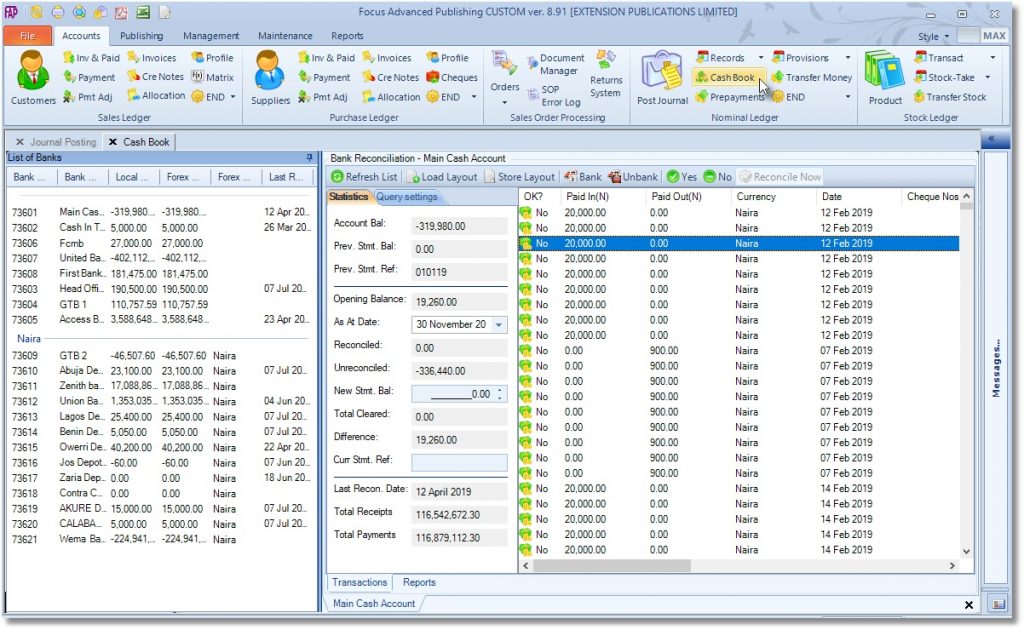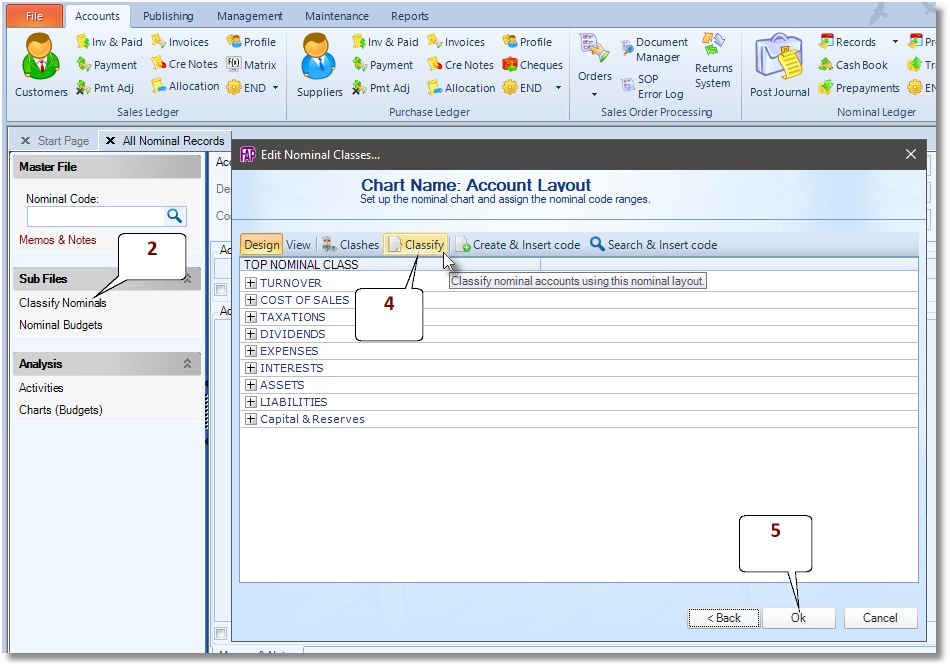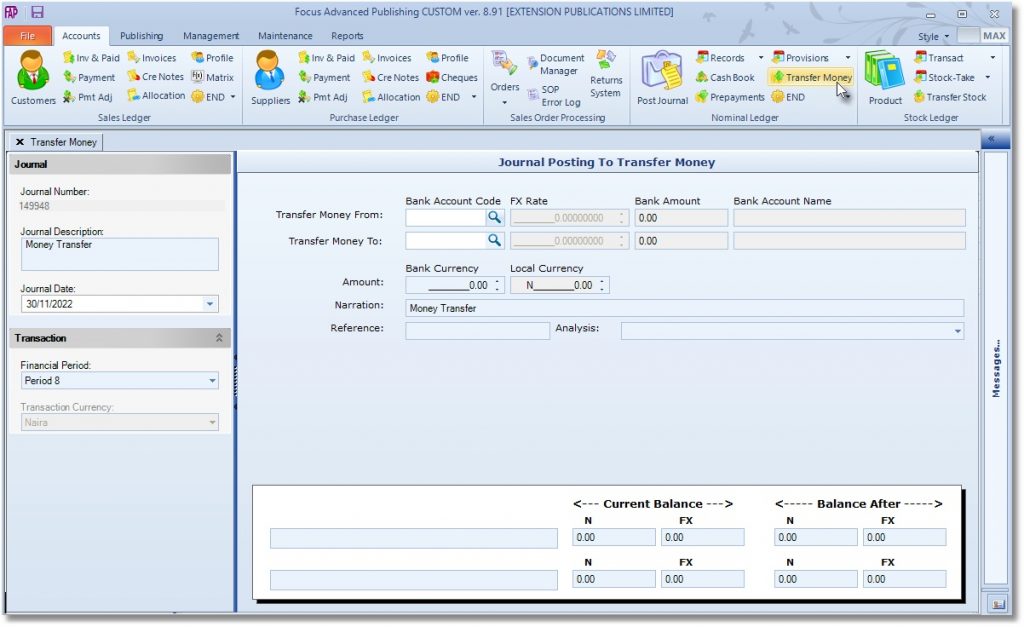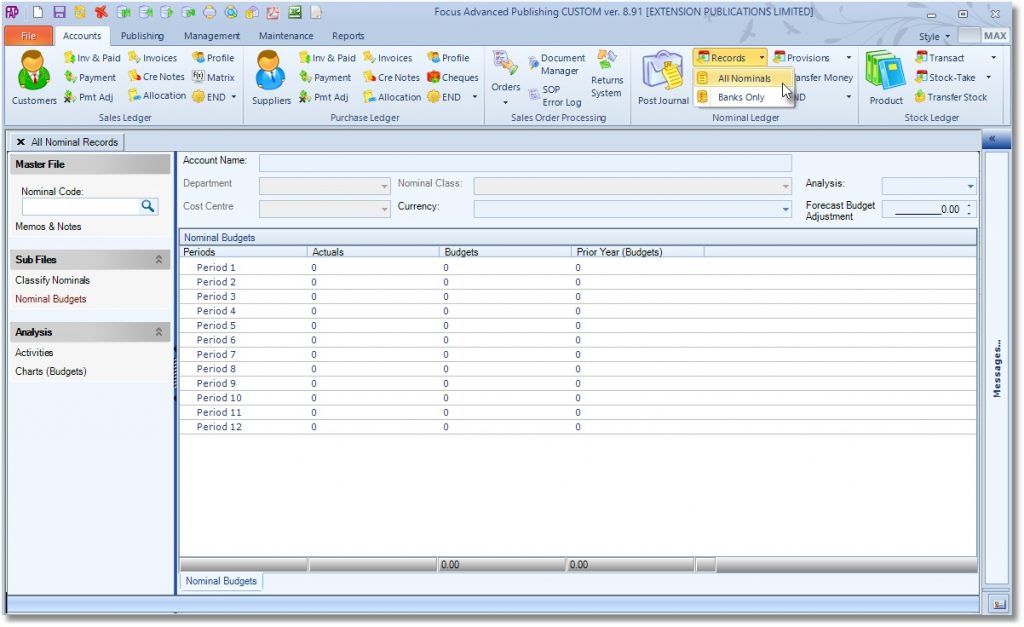Nominal Accounts
The nominal ledger, also called the general ledger brings together all your income, expense, assets, liabilities and equity items.
The nominal ledger enables you to
Add New Nominal Account Code
- Go to Accounts > Nominal Ledger > Records > All Nominal
- Click the New button
- Enter the Full Account Code Number
- Enter the Account Name
- Select Currency
- Tick the Remove code-range restriction option
- Select Account Group from the drop-down list.
- Click Next to continue
- Select Account Class
- Select Account Subclass
- Click Finish

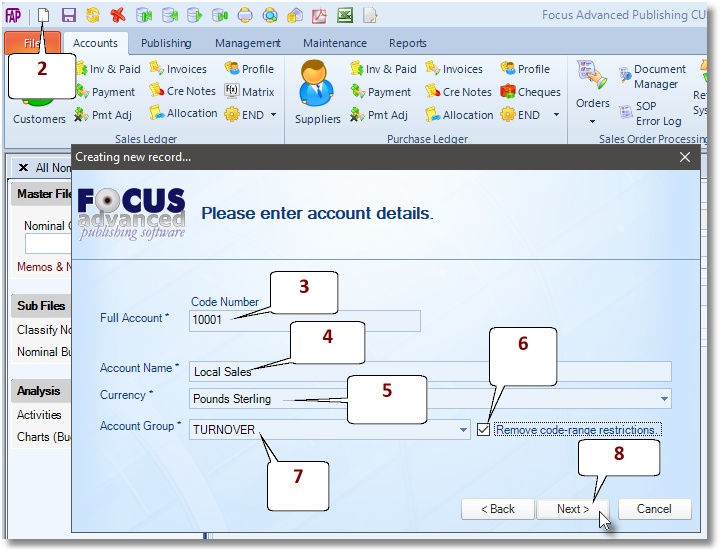
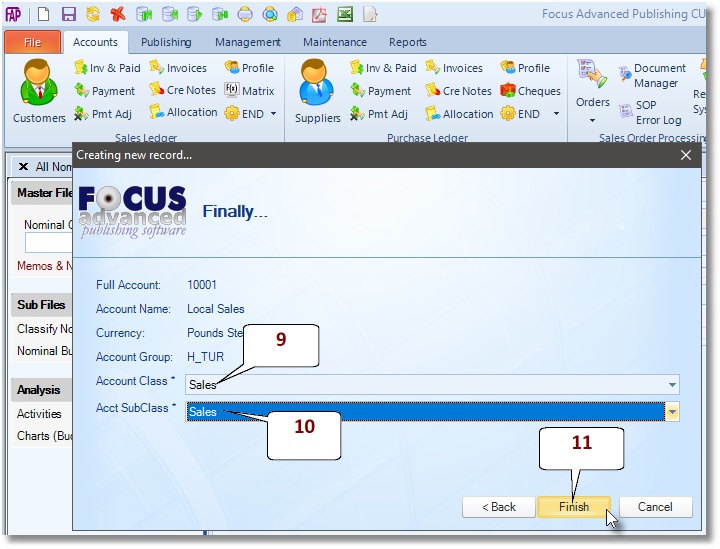
Post a Journal
The Journal presents an interface to post double-entry transactions directly to the nominal ledger.
- Go to Accounts > Nominal Ledger > Post Journal
- The Journal Number is system generated.
- Enter a narrative to describe the journal in the Journal Description box
- Select Financial Period. The system auto-selects the default financial period. Change to post to any of the 12 periods of current and last financial year.
- Enter the Journal Date
- Journal Posting: Enter details of a balanced debit and credit posting here.
- Totals: Confirm the journals postings are balancing here.
- Click the Save button to finish
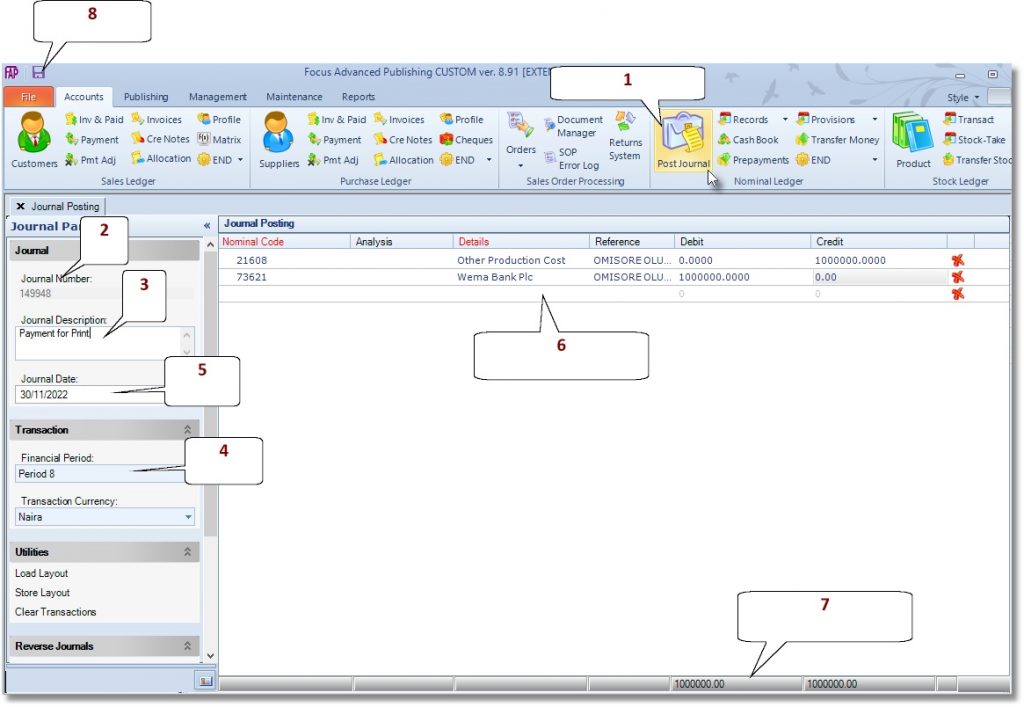
Reconcile Bank / Cash Account
To manage bank / cash accounts i.e. nominal accounts which fall within the specified range of bank codes, go to Accounts > Nominal Ledger > Cash Book. A list of all your bank accounts and their balances will be displayed. The cash book has been designed to make bank reconciliation easy and verifiable. In the cash book you will be able to- Post a bank teller / Banking transactions
- Reconcile bank transactions
- View reconciliation reports
Post a bank teller / Banking transactions
Banking enables you to group a set of transactions together as a single lodgement, under a Banking Number, thereby simplifying the reconciliation of the total figure to the statement. To group a set of recorded transactions together as a single lodgement, under a Banking Number, do the following.- Select Accounts > Nominal Ledger > Cash Book
- Click on a bank account code to display exisiting un-reconciled transactions.
- Click to select the transactions you wish to bank, while holding down the control key.
- Click the Bank button and follow the instructions.
Reconcile bank transactions
To reconcile recorded transactions to bank statements, do the following.- Select Accounts > Nominal Ledger > Cash Book
- Click on a bank account code to display exisiting un-reconciled transactions.
- Click to select the transactions or Banking Number you wish to reconcile, while holding down the control key.
- Click the YES button on the toolbar to mark the selected transactions. Marked transactions are rendered in bold lettering.
- Click the Reconcile button and select Reconcile Now.
View reconciliation reports
- Select Accounts > Nominal Ledger > Cash Book
- Click on a bank account code to display exisiting un-reconciled transactions.
- The overall reconciliation summary is displayed on the left panel. Ordinarily, the account balance is equal to the sum of the reconciled and un-reconciled transactions.
- Click the Reports tab at the buttom of the screen to view/print each reconciliation summary reports