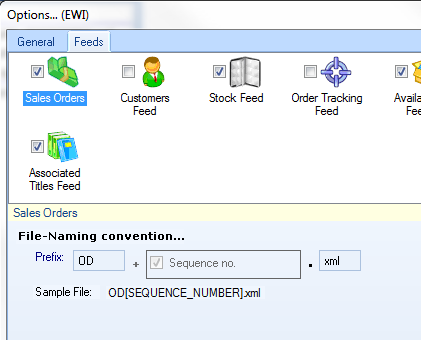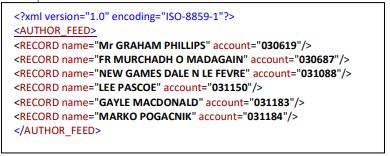Electronic Web Interface
Interface your Focus database with your eCommerce website.
By using intermediate XML and CSV files, the Electronic Web Interface module provides a batch mode interface, subject to basic assumptions, between your eCommerce website and the Focus Advanced Publishing software database.
Incoming Feeds: The Electronic Web Interface enables you to receive / process sales orders and customers feeds from the web directly into the sales order processing (SOP) system, provided the feeds have been activated.
Outgoing Feeds: The Electronic Web Interface enables you to create / send customers, stock, including book blurbs, order tracking, stock availability, author, contributor and associated title feeds, to the web, provided the feeds have been activated.
Operations: The Electronic Web Interface enables you to
- Create Outbox files
- Send/Receive global and individual feeds
- Process Inbox files
- Forward file to email
- Schedule e-Commerce operation
Setup: Before you can send/receive feeds you have to
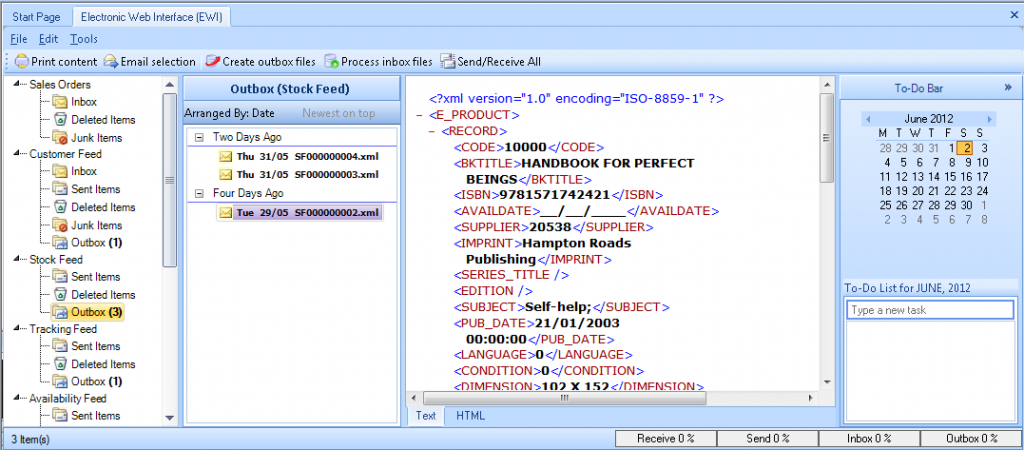
Operations
Create Outbox files
- Select Publishing> e-Commerce > Web Interface
- Click the Create Outbox files button to create the following feeds to the outbox folder
customers | stock availability | order tracking | stock | author | contributor | associated title
Send/Receive feeds
To Send/Receive global feeds
- Go to Publishing> e-Commerce > Web Interface
- Click the Send/Receive All button to
- send all outbox feeds to the web and
- receive inbox feeds from the web
To Send/Receive individual feeds
- Go to Publishing> e-Commerce > Web Interface
- Select Tools> Send/Receive > By Sections
- Select one of the feeds to Send/Receive
Process Inbox files
- Go to Publishing> e-Commerce > Web Interface
- Click the Process Inbox files button to process the following feeds
sales orders | customers feed
Forward file to email
Select Tools > Forward to forward a feed to an email address
Schedule e-Commerce operation
To schedule e-Commerce operations, do the following
- select Tools > Schedule …
- select the operations you want to schedule. You are able to schedule the following operation on either a single database or multiple databases: send/receive, create outbox files, process inbox files, select Single or Multiple database processing
- select schedule settings – time, date, frequency
- click ‘OK, Schedule Now’
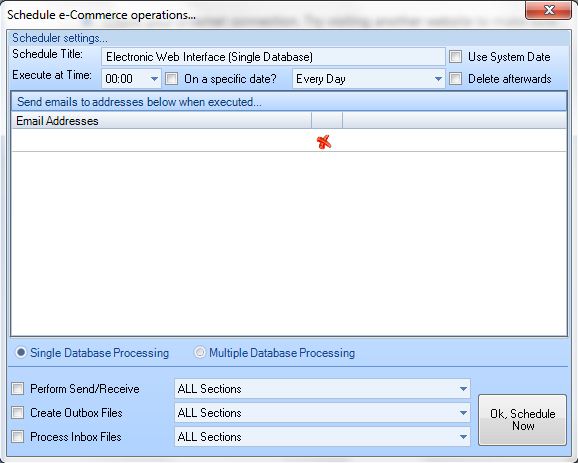
Setup
Basic assumptions
The ecommerce module assumes the following:- Your website is trading in your local currency (e.g. GBP for the United Kingdom) therefore it will automatically attach price1 to every customer.
- The tax code should have already been determined when the customer was placing the order to reflect their tax status and this should be in the web-orders feed coming back to focus.
- The ecommerce module does not pass the override from the website to focus as this is not required for web related customers.
Sales Orders
This file should contain orders for newly created and existing customers. File Format: xml File Prefix: ATF File Name: OD[6-digit sequential number].xmlSample Record
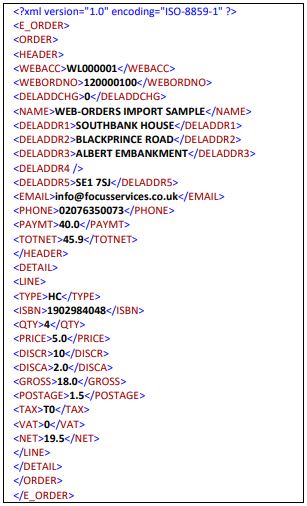
Receive Sales Orders
To receive sales orders, do the following
- click Tools
- select Send/Receive
- select By Sections
- select Customer Feed
- select Receive Only
Process Sales Orders
To process sales orders, do the following
- click Tools
- Process Inbox Files
- select By Sections
- select Sales Orders
Schedule Sales Orders
To schedule Sales Orders, do the following
- select Tools > Schedule …
- select the operations you want to schedule. You are able to schedule the following operation on either a single database or multiple databases
- send/receive
- process inbox files
- select Single or Multiple database processing
- select schedule settings – time, date, frequency
- click ‘OK, Schedule Now’
Feed Structure
| XML tag name | Field Description | Data Size | Comment |
|---|---|---|---|
| WEBACC | Account Number | 50 char | Focus will reuse and maintain the same account number per customer |
| WEBORDNO | Order number | Number (0 Decimal) | Please insert the unique order number allocated to this purchase. Focus will copy the reference into the customer reference field of each order. |
| DELADDCHG | Delivery address change | BOLEAN | If the delivery address is not the same as recorded in customer’s account, please answer (YES). This is to ensure that our address consolidation routine retains such changes, otherwise if multiple orders, it will merge per account number. |
| NAME | Company/ Name | 50 char | |
| DELADDR1 | Delivery Address Line 1 | 50 char | |
| DELADDR2 | Delivery Address Line 2 | 50 char | |
| DELADDR3 | Delivery Address Line 3 | 50 char | |
| DELADDR4 | Delivery Address Line 4 | 50 char | |
| DELADDR5 | Delivery Address Line 5 | 50 char | |
| 50 char | This will update the default email address for the customer | ||
| PHONE | Phone | 50 char | |
| PAYMT | Payment | Money or 2 Decimals | Amount collected as payment for goods, this will post as payment into the nominated bank account |
| TOTNET | Net order value | Money or 2 Decimal | This is a control line for cross checking completeness of the detail lines. The value should be (Order value – discount + postage + VAT). NOT MANDATORY |
| WORLDPAYREF | WORLDPAY reference | ||
| REQBYDATE | Required by date | ||
| SOURCE | Source | ||
| FOOTNOTE | Foot note | ||
| CARRIER | Carrier | ||
| SALETYPE | Sale type | ||
| DELIVERY_ZONE | Delivery zone | ||
| TYPE | E-book type | 2 char | HC = Hard Copy book, EV = Electronic View, EP = Electronic Print |
| ISBN | ISBN | 50 char | |
| QTY | Order Quantity (a) | Integer | |
| PRICE | Selling Price (b) | Money or 2 Decimal | |
| DISCR | Discount Rate (c) | 2 Decimal | |
| DISCA | Discount Amount (d) | 2 Decimal | Gross Amount =(a * b) * (c/100) |
| GROSS | Gross Amount | 2 Decimal | Gross Amount =(a * b) – d |
| POSTAGE | Postage and Packing | 2 Decimal | |
| TAX | VAT Code | 2 char | T0 = Zero rated tax, T1= standard tax of 17.50% |
| VAT | VAT Amount | 2 Decimal | |
| NET | 0 | 2 Decimal | |
| CUSTREF | |||
| CAMPAIGN | |||
| LOCATION |
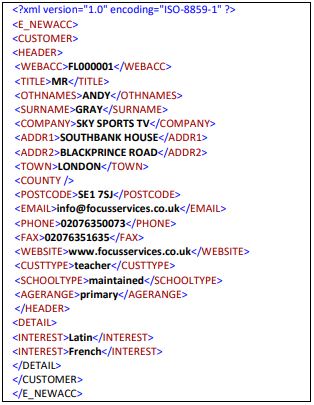
Receive Customer Feed
To receive customer feed, do the following
- click Tools
- select Send/Receive
- select By Sections
- select Customer Feed
- select Receive Only
Process Customer Feed
To process customer feed, do the following
- click Tools
- select Process Inbox Files
- select By Sections
- select Customer Feed
Schedule Customer Feed
To schedule Customer Feed, do the following
- select Tools > Schedule …
- select the operations you want to schedule. You are able to schedule the following operation on either a single database or multiple databases
- send/receive
- process inbox files
- select Single or Multiple database processing
- select schedule settings – time, date, frequency
- click ‘OK, Schedule Now’
Feed Structure
| XML tag name | Field Description | Data Size | Comment |
|---|---|---|---|
| ADDR1 | Address Line 1 | 50 char | |
| ADDR2 | Address Line 2 | 50 char | |
| AGERANGE | Age Range | 50 char | e.g. Primary, Secondary or Other |
| COMPANY | Company name | ||
| COUNTRY | Country | ||
| COUNTY | County/State | 50 char | |
| CUSTTYPE | Customer Type | 50 char | |
| DEPT | Department | ||
| 50 char | |||
| FAX | Fax | 50 char | |
| HO_CODE | Head office code | ||
| INTEREST | Interest Code | 50 char | |
| IS_HO | Is Head office | ||
| OTHNAMES | Other Names | 50 char | |
| PHONE | Phone | 50 char | |
| POSITION | Position | ||
| POSTCODE | Postcode/Zip | 50 char | |
| SCHOOLTYPE | School Type | 50 char | e.g. Independent |
| SORTKEY5 | Sort code | ||
| SURNAME | Surname | 50 char | |
| TITLE | Title | 50 char | |
| TOWN | Town | 50 char | |
| WEBACC | Account Number | 50 char | Focus will reuse and maintain the same account number per customer |
| WEBSITE | Website | 50 char |

Create customer feed
To create customer feed, do the following
- click Tools
- select Create Outbox Files
- select By Sections
- select Customer Feed
Send customer feed
To send customer feed, do the following
- click Tools
- select Send/Receive
- select By Sections
- select Customer Feed
- select Send Only
Schedule Customer Feed
To schedule Customer Feed, do the following
- select Tools > Schedule …
- select the operations you want to schedule. You are able to schedule the following operation on either a single database or multiple databases
- send/receive
- create outbox files
- select Single or Multiple database processing
- select schedule settings – time, date, frequency
- click ‘OK, Schedule Now’
Feed Structure
| XML tag name | Field Description | Data Size | Comment |
|---|---|---|---|
| WEBACC | Account Number | 50 char | Focus will reuse and maintain the same account number per customer |
| TITLE | Title | 50 char | |
| OTHNAMES | Other Names | 50 char | |
| SURNAME | Surname | 50 char | |
| COMPANY | |||
| ADDR1 | Address Line 1 | 50 char | |
| ADDR2 | Address Line 2 | 50 char | |
| TOWN | Town | 50 char | |
| COUNTY | County/State | 50 char | |
| POSTCODE | Postcode/Zip | 50 char | |
| 50 char | |||
| PHONE | Phone | 50 char | |
| FAX | Fax | 50 char | |
| WEBSITE | Website | 50 char | |
| CUSTTYPE | Customer Type | 50 char | |
| SCHOOLTYPE | School Type | 50 char | e.g. Independent |
| DEPT | |||
| POSITION | |||
| IS_HO | |||
| HO_CODE | |||
| SORTKEY5 |
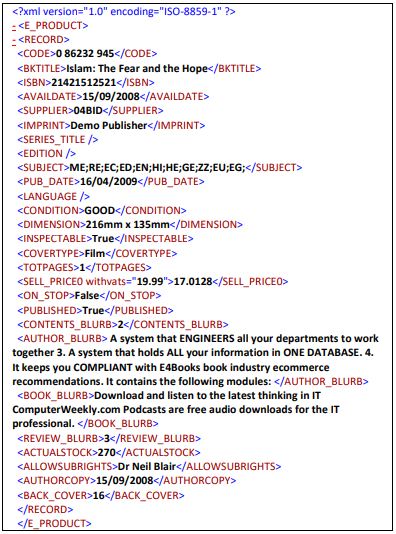
Create stock feed
To create stock feed, do the following
- click Tools
- select Create Outbox Files
- select By Sections
- select stock Feed
Send stock feed
To send stock feed, do the following
- click Tools
- select Send/Receive
- select By Sections
- select stock Feed
- select Send Only
Schedule stock Feed
To schedule stock Feed, do the following
- select Tools > Schedule …
- select the operations you want to schedule. You are able to schedule the following operation on either a single database or multiple databases
- send/receive
- create outbox files
- select Single or Multiple database processing
- select schedule settings – time, date, frequency
- click ‘OK, Schedule Now’
Feed Structure
The structure of the stock feed is user definable. CODE (Links to Code in Stock_Rec Table).
To define the structure of the stock feed, do the following
- select Tools > Options …
- select the Feeds tab
- tick the Stock feed
- select the Feed Setup tab in the bottom panel
- click OK to finish
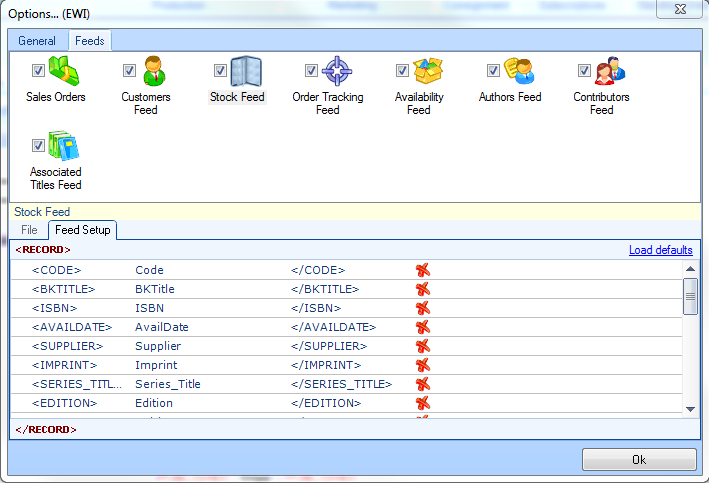
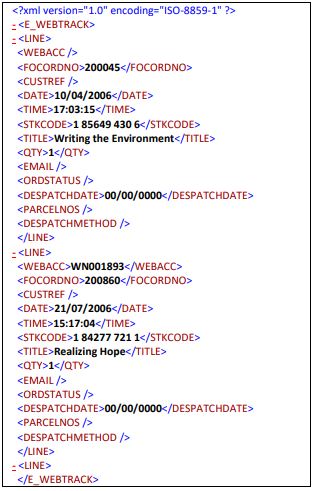
Create tracking feed
To create tracking feed, do the following
- click Tools
- select Create Outbox Files
- select By Sections
- select Tracking Feed
Send tracking feed
To send Tracking feed, do the following
- click Tools
- select Send/Receive
- select By Sections
- select Tracking Feed
- select Send Only
Schedule tracking Feed
To schedule Tracking Feed, do the following
- select Tools > Schedule …
- select the operations you want to schedule. You are able to schedule the following operation on either a single database or multiple databases
- send/receive
- create outbox files
- select Single or Multiple database processing
- select schedule settings – time, date, frequency
- click ‘OK, Schedule Now’
Feed Structure
| XML tag name | Field Description | Data Size | Comment |
|---|---|---|---|
| WEBACC | Customer Account | 50 Char | |
| FOCORDNO | Focus order Number | 50 char | |
| CUSTREF | Customer Reference | This the web order reference number | |
| DATE | Date | 50 char | |
| TIME | Time | 50 char | |
| STKCODE | Stock Code | 50 char | |
| TITLE | Title | 150 char | |
| QTY | Quantity | Number 2 dec | |
| Email Address | 50 char | ||
| ORDSTATUS | Order Status | 50 char | |
| DESPATCHDATE | Despatch Date | 50 char | |
| PARCELNOS | No of Parcels | 50 char | |
| DESPATCHMETHOD | Carrier & Service Type | 50 char | |
| SENTTOCUST | Sent to Customer Flag | Boolean | To be updated when a customer has been notified of the record. Not included in XML message |
| SENTTOWEB | Sent to website Flag | Boolean | To be updated when a WEBSITE has been notified of the record. Not included in XML message |
Configure Status Notes
To configure tracking status notes, do the following
- select Tools > Options …
- select the Feeds tab
- tick the Order Tracking feed
- select the Status Notes tab in the bottom panel
- click OK to finish
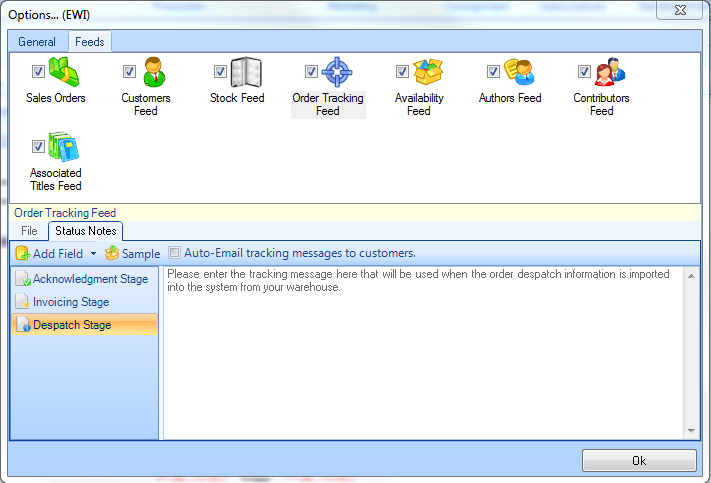
Availability Feed
This feed presents the daily stock quantity to confirm the availability status of each stock record.
As Focus is a multi-location system, the stock quantity presented in the Stock feed is a total for all locations. However, in practice there is usually a pre-designated location for web stock. This can be presented in this Availability feed.
The Availability feed file contains absolute figures of the stock balances. By replacing this file each time it is uploaded, it provides a perpetual refreshment of the location quantities, of only stock that recorded any kind of change on the web.
File Format: CSV
File Prefix: AVF
Sample Record
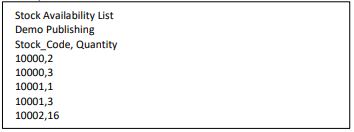
Feed Structure
| Field Description | Comment |
|---|---|
| stock_code | Links to Code in Stock_Rec Table |
| Quantity |
Create availability feed
To create availability feed, do the following
- click Tools
- select Create Outbox Files
- select By Sections
- select availability Feed
Send availability feed
To send availability feed, do the following
- click Tools
- select Send/Receive
- select By Sections
- select availability Feed
- select Send Only
Schedule availability feed
To schedule availability feed, do the following
- select Tools > Schedule …
- select the operations you want to schedule. You are able to schedule the following operation on either a single database or multiple databases
- send/receive
- create outbox files
- select Single or Multiple database processing
- select schedule settings – time, date, frequency
- click ‘OK, Schedule Now’
Create author feed
To create author feed, do the following
- click Tools
- select Create Outbox Files
- select By Sections
- select author Feed
Send author feed
To send author feed, do the following
- click Tools
- select Send/Receive
- select By Sections
- select author Feed
- select Send Only
Schedule author feed
To schedule author feed, do the following
- select Tools > Schedule …
- select the operations you want to schedule. You are able to schedule the following operation on either a single database or multiple databases
- send/receive
- create outbox files
- select Single or Multiple database processing
- select schedule settings – time, date, frequency
- click ‘OK, Schedule Now’
Feed Structure
| Field Description | XML tag name | Comment |
|---|---|---|
| account | RECORD | Links to Code in Dealers Table |
| stock | RECORD | Links to Code in Stock_Rec Table |
Sample Record
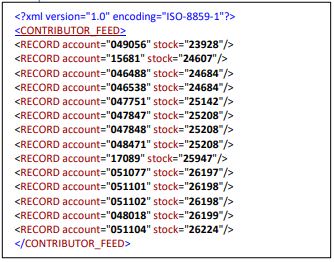
Create contributors feed
To create author feed, do the following
- click Tools
- select Create Outbox Files
- select By Sections
- select author Feed
Send contributors feed
To send author feed, do the following
- click Tools
- select Send/Receive
- select By Sections
- select author Feed
- select Send Only
Schedule contributors feed
To schedule author feed, do the following
- select Tools > Schedule …
- select the operations you want to schedule. You are able to schedule the following operation on either a single database or multiple databases
- send/receive
- create outbox files
- select Single or Multiple database processing
- select schedule settings – time, date, frequency
- click ‘OK, Schedule Now’
Feed Structure
| Field Description | XML tag name | Comment |
|---|---|---|
| associated | RECORD | Links to Code in Stock_Rec Table |
| stock | RECORD | Links to Code in Stock_Rec Table |
Sample Record
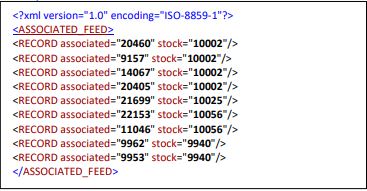
Create associated title feed
To create author feed, do the following
- click Tools
- select Create Outbox Files
- select By Sections
- select author Feed
Send associated title feed
To send author feed, do the following
- click Tools
- select Send/Receive
- select By Sections
- select author Feed
- select Send Only
Schedule associated title feed
To schedule author feed, do the following
- select Tools > Schedule …
- select the operations you want to schedule. You are able to schedule the following operation on either a single database or multiple databases
- send/receive
- create outbox files
- select Single or Multiple database processing
- select schedule settings – time, date, frequency
- click ‘OK, Schedule Now’