Focus Advanced Publishing Software Tutorial
Customer Payments
Receive a Payment, allocate to invoice and include bank charges
- Go to Accounts > Sales Ledger
- Click Payment
- The Sales Payments page is displayed.
- Search for customer in the Account box
- Tick the Allocate this transaction box
- Tick to select the invoices you wish to receive payment for on the right-hand-side panel
- Enter the Bank Charge as shown
- The amount shown against the Bamk Total will get posted to the bank account, i.e. Total Due – Bank Charges
- Select a payment method
- Select receiving Bank nominal code
- Click Save button to finish
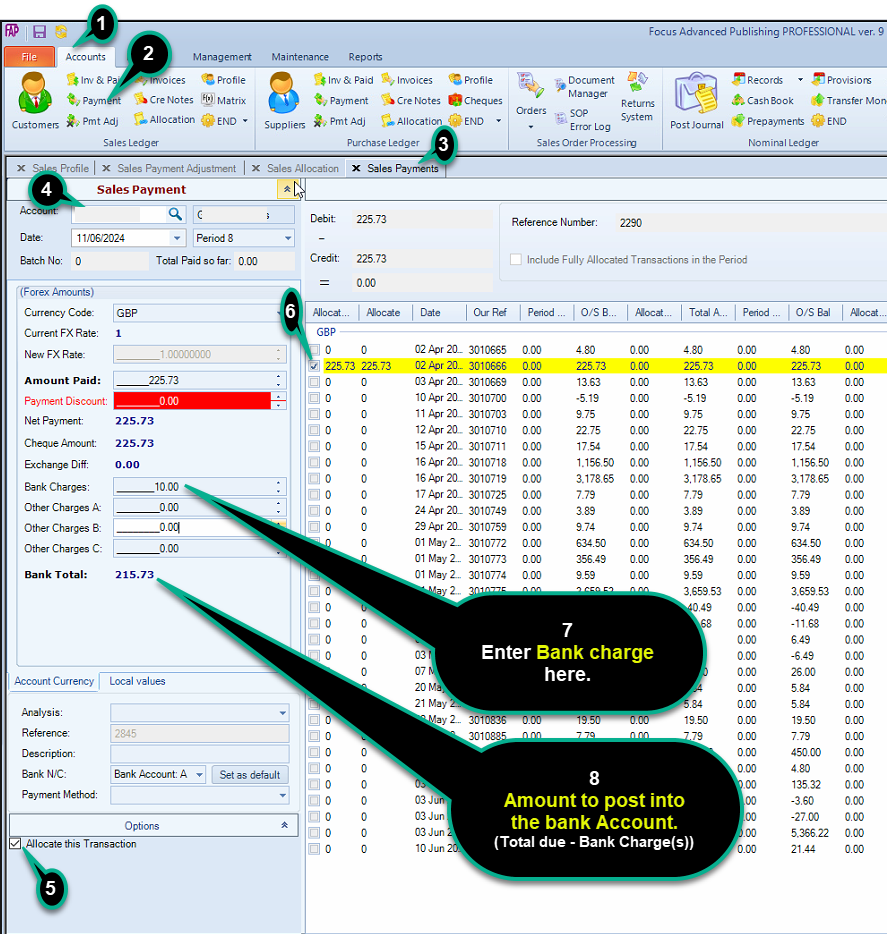
Create a New Order
Release an Order
Edit an Active Order
Reverse a Done Order
Batch Release and Reprint
Dues invoicing (Backorders)
SOP Error Log
Returns System
Add New, Edit Title Records
Receive Stock (Goods-In) to a Location
Send Out Consignments or Transfer Stock
Process Sales Orders
Do Stocktake
Process Printer/Supplier Invoice
Calculate unit costs
Post Stock Value to Cost of Sales
Add, Classify Edit Accounts
Post Journals
Cash Book
Transfer Money
Post Budgets
Setup Control Accounts
Cost of Sales Overview
Post costs from Purchases
Post Direct Job Transactions
Calculate unit costs
Job Profile / Enquiry
Calculate Royalty
Print, Email Royalty Statements
Post Royalty Payments
Withholding Tax on Royalty
Add Author Records
Set Royalty Rates
Set Rights Royalty

