Send Out Consignment
The consignment module is designed to
To Send out consignments
- Go to Publishing> Consignment > Send out
- Select the consignee record in the ‘Account Code’ box
- Confirm the following entry boxes
- Date
- From Location
- Consignment No.
- Currency
- Shipper
- Select the Stock record in the Stock Code column
- Or click the ‘Auto-insert Stock’ button to select from a list of available Stock showing quantities
- Click the Save button to save the consignment order and print a consignment note
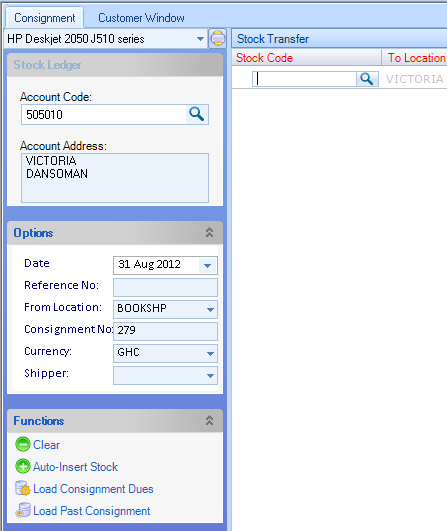
Consignment Dues
If at the time of sending out consignment there is insufficient stock, the system will return an error message: ‘Insufficient Quantity to meet ActualQty Demand’, and will hold a backordered quantity until there is sufficient stock and you decide to release the consignment dues. To release consignment dues- Go to Publishing> Consignment > Send out
- Select the consignee record in the Account Codebox
- Click the Load Consignment Duesbutton and follow the instructions
Create a New Order
Release an Order
Edit an Active Order
Reverse a Done Order
Batch Release and Reprint
Dues invoicing (Backorders)
SOP Error Log
Returns System
Add New, Edit Title Records
Receive Stock (Goods-In) to a Location
Send Out Consignments or Transfer Stock
Process Sales Orders
Do Stocktake
Process Printer/Supplier Invoice
Calculate unit costs
Post Stock Value to Cost of Sales
Add, Classify Edit Accounts
Post Journals
Cash Book
Transfer Money
Post Budgets
Setup Control Accounts
Cost of Sales Overview
Post costs from Purchases
Post Direct Job Transactions
Calculate unit costs
Job Profile / Enquiry
Calculate Royalty
Print, Email Royalty Statements
Post Royalty Payments
Withholding Tax on Royalty
Add Author Records
Set Royalty Rates
Set Rights Royalty

