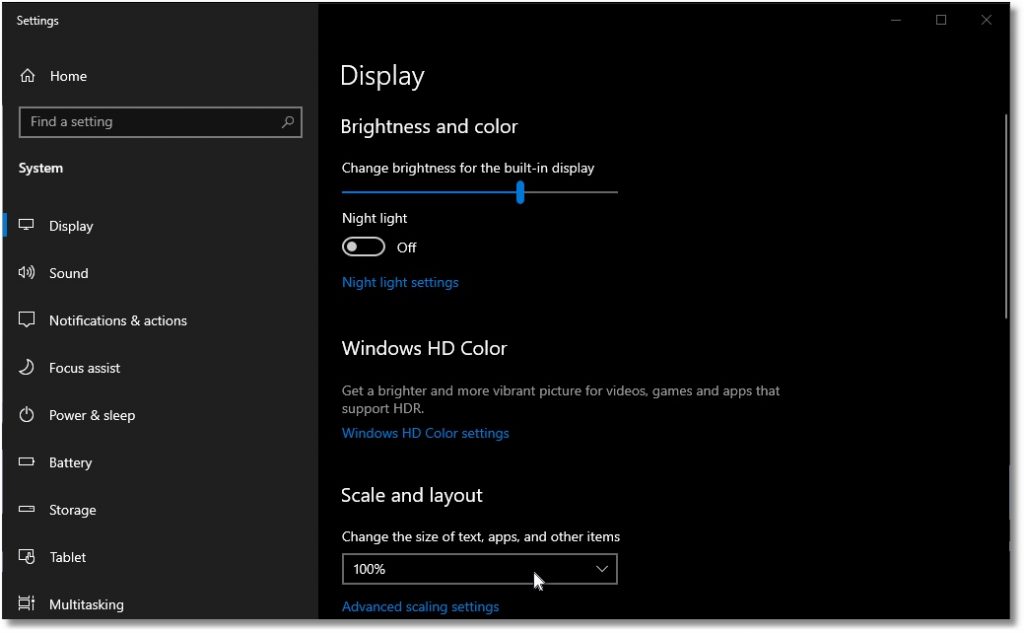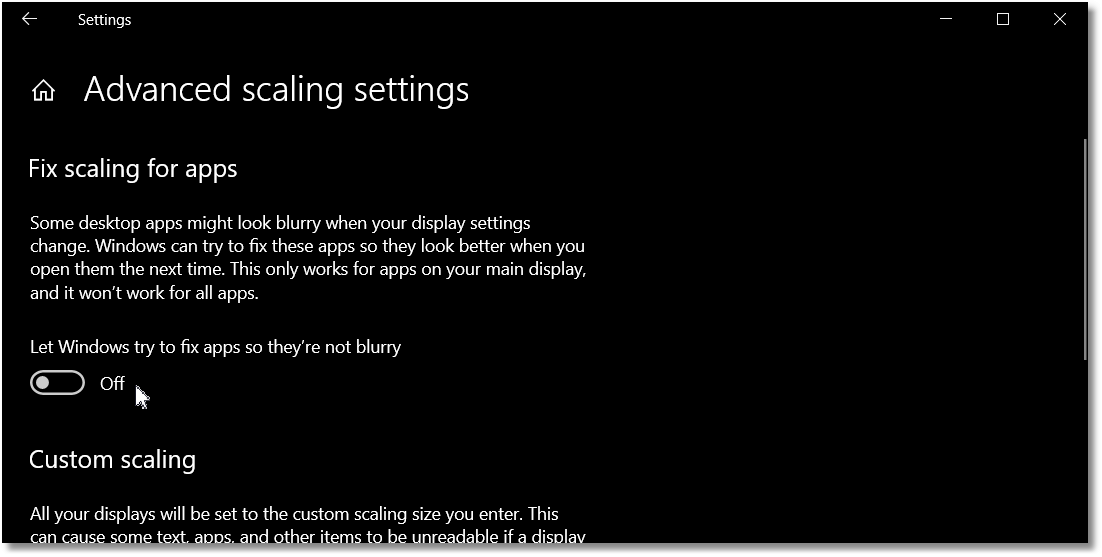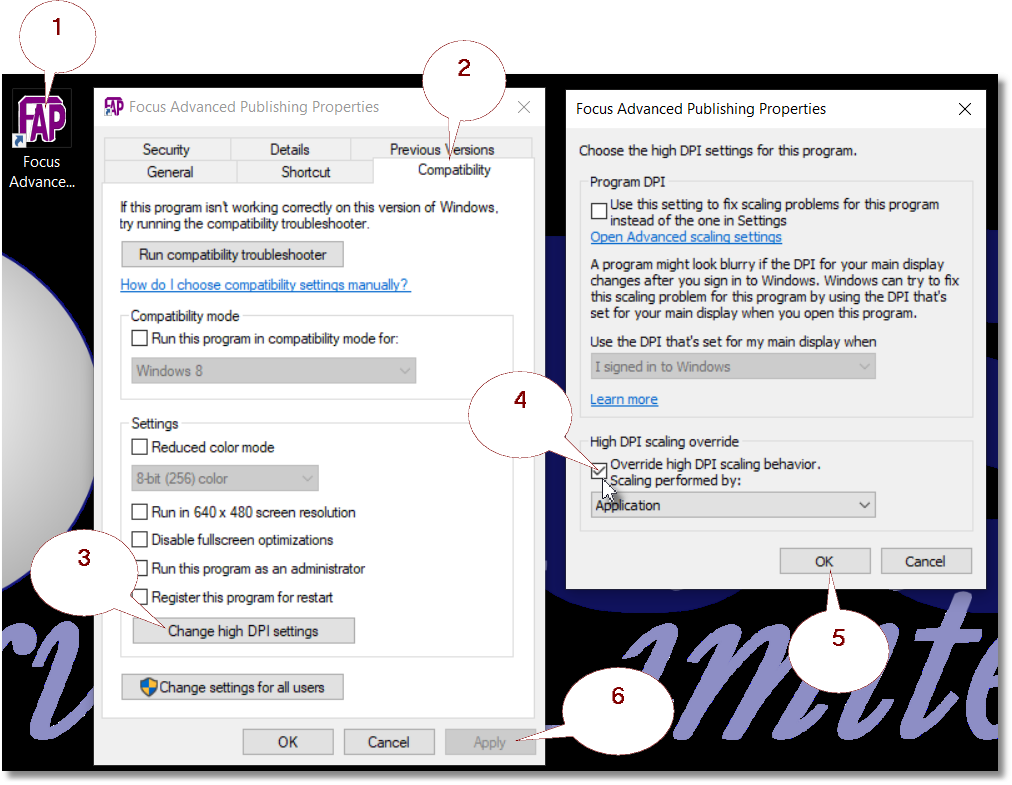Focus Advanced Publishing Software Tutorial
Blurry Menu Icons and Missing Text
This is sometimes caused by the attempt by Windows to scale text on the display. You can resolve this in the following ways.
- A. Change the size of text, and other items
- B. Turn off “Let Windows try to fix apps so they’re not blurry”
- C. Override high DPI scaling behaviour
A. Change the size of text, and other items
- Right-click on the desktop and select Display Settings
- Select 100% in the “Change the size of text, and other items” box.
B. Turn off “Let Windows try to fix apps so they’re not blurry”
- Right-click on the desktop and select Display Settings
- Click Advanced Scaling Settings
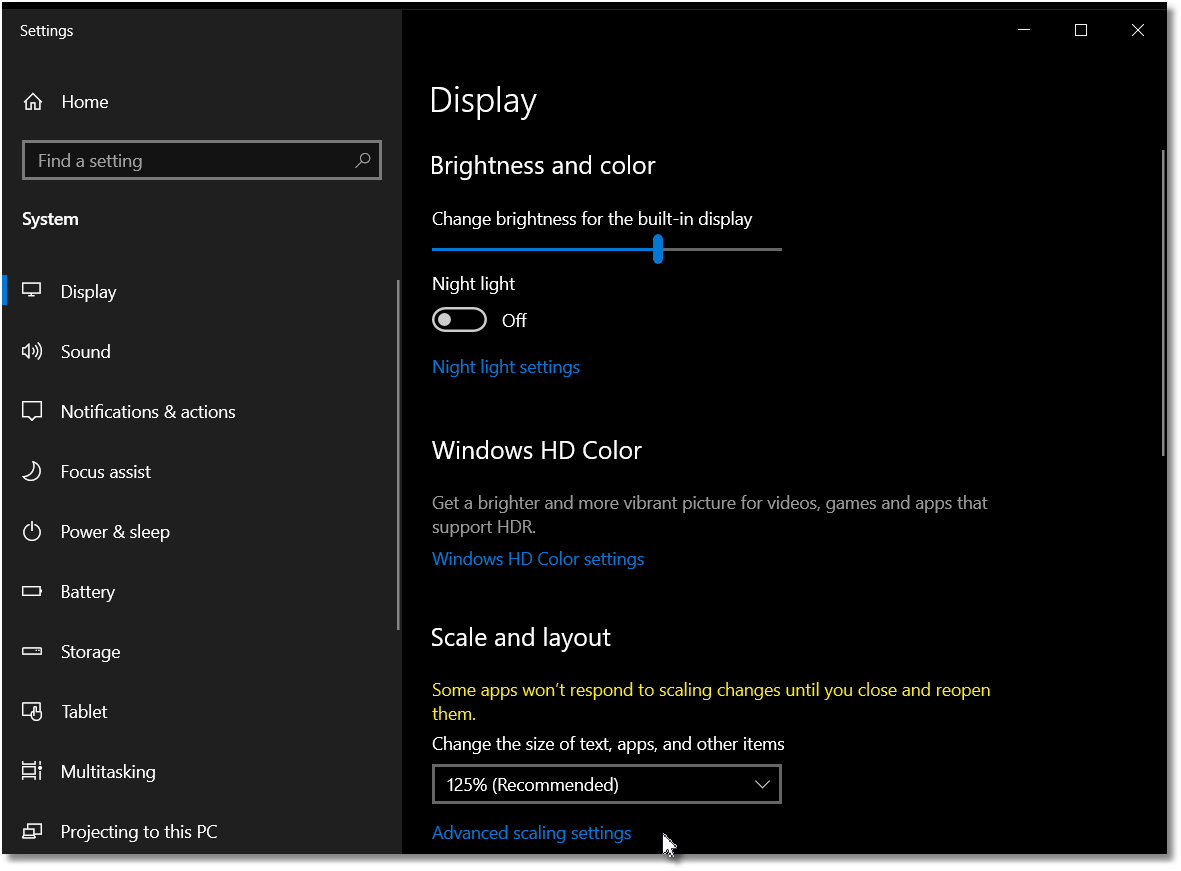
If the “Let Windows try to fix apps so they’re not blurry” button is on, turn it off.
C. Override high DPI scaling behaviour
- Right-click on the FAP icon on your desktop, then select Properties.
- Select the Compatibility tab
- Click the Change high DPI settings button
- Tick the Overide high DPI scaling behaviour, scaling performed by
- Click OK
- Click Apply
Troubleshooting
Create a New Order
Release an Order
Edit an Active Order
Reverse a Done Order
Batch Release and Reprint
Dues invoicing (Backorders)
SOP Error Log
Returns System
Add New, Edit Title Records
Receive Stock (Goods-In) to a Location
Send Out Consignments or Transfer Stock
Process Sales Orders
Do Stocktake
Process Printer/Supplier Invoice
Calculate unit costs
Post Stock Value to Cost of Sales
Add, Classify Edit Accounts
Post Journals
Cash Book
Transfer Money
Post Budgets
Setup Control Accounts
Cost of Sales Overview
Post costs from Purchases
Post Direct Job Transactions
Calculate unit costs
Job Profile / Enquiry
Calculate Royalty
Print, Email Royalty Statements
Post Royalty Payments
Withholding Tax on Royalty
Add Author Records
Set Royalty Rates
Set Rights Royalty