Send Notification Emails
Internet email settings
Before you begin update the Internet email settings section
- Go to Maintenance > Preferences > Other Preferences
- Select General > Section One
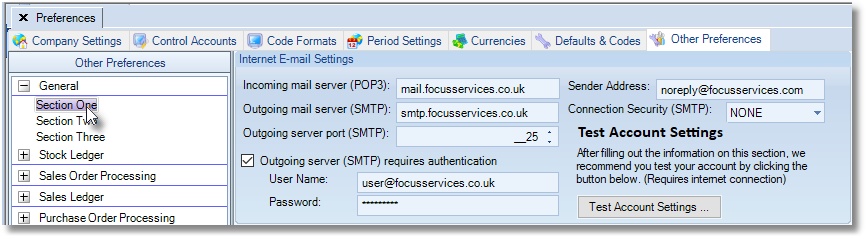
User Email address and Signature
To be able to send out emails the user needs to enter their email address.
- Go to File > User Profile
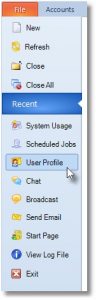
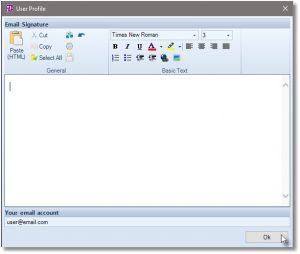
Default Email Body
To update the default body of notification email for the following Documents:
- Invoice,
- Proforma
- Credit Note
- Picking Note
- Delivery Note Direct
- Delivery Note 2-Tier
- Acknowledgement
- Consignment
- Good In
- Single Royalty
- Multi Royalty
- Single Royalty Batch
- Multi Royalty Batch
- Receipt
- Print Instruction
- Purchase Order
- Review Letter
- Returns Letter
- Remittance
- SL Statement
- PL Statement
- Job Statement
- Go to Maintenance > Preferences > Other Preferences
- Select Sales Order Processing > Section Two
- Select a Sales Document, then go ahead to update the Default Body of email for the document.
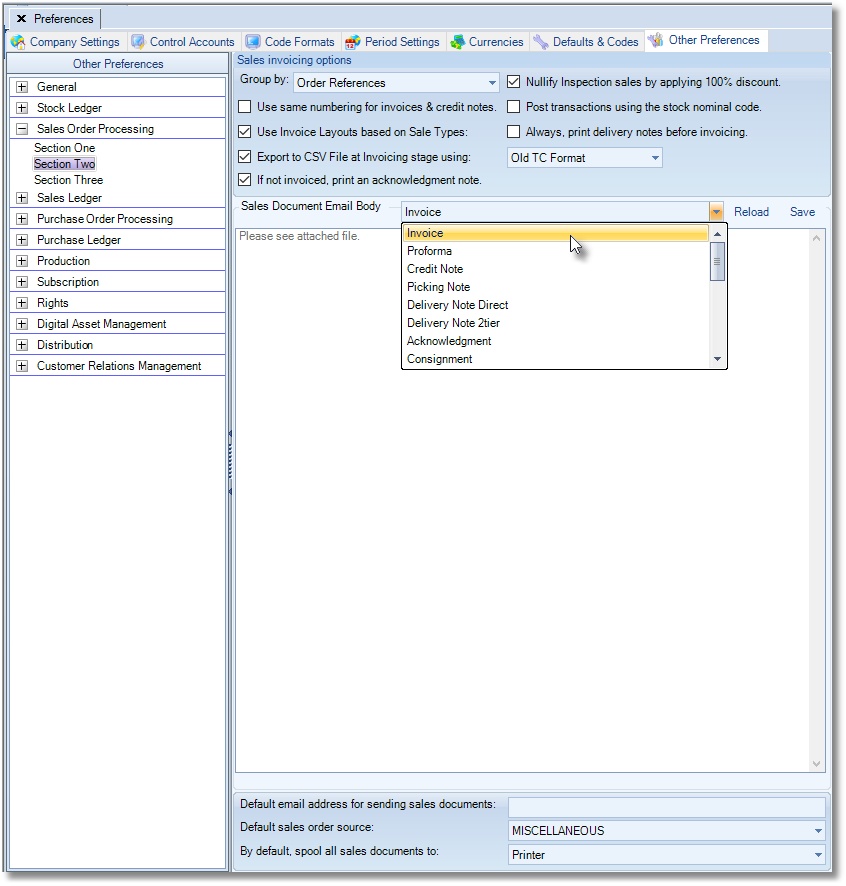
View Sent Email
- Go to Maintenance > Emails Sent
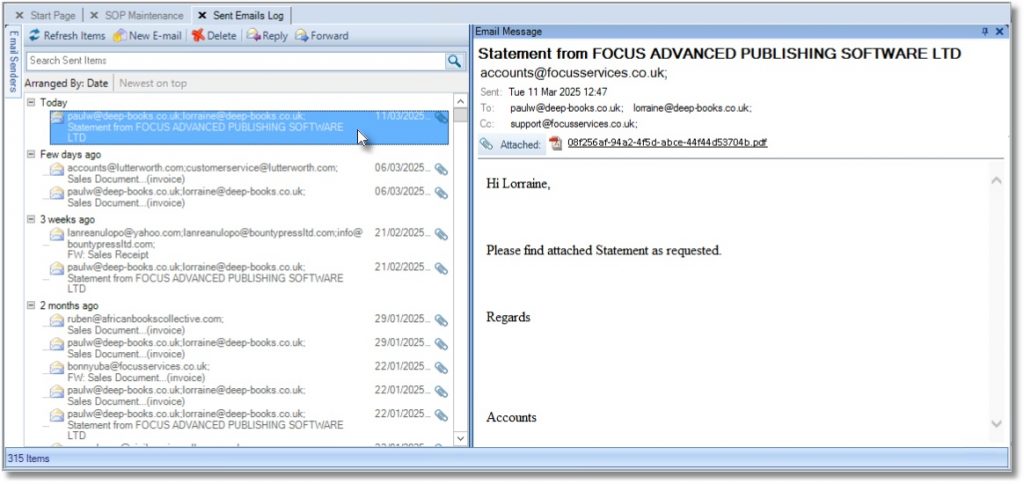
Create a New Order
Release an Order
Edit an Active Order
Reverse a Done Order
Batch Release and Reprint
Dues invoicing (Backorders)
SOP Error Log
Returns System
Add New, Edit Title Records
Receive Stock (Goods-In) to a Location
Send Out Consignments or Transfer Stock
Process Sales Orders
Do Stocktake
Process Printer/Supplier Invoice
Calculate unit costs
Post Stock Value to Cost of Sales
Add, Classify Edit Accounts
Post Journals
Cash Book
Transfer Money
Post Budgets
Setup Control Accounts
Cost of Sales Overview
Post costs from Purchases
Post Direct Job Transactions
Calculate unit costs
Job Profile / Enquiry
Calculate Royalty
Print, Email Royalty Statements
Post Royalty Payments
Withholding Tax on Royalty
Add Author Records
Set Royalty Rates
Set Rights Royalty

