Focus Advanced Publishing Software Tutorial
Receive Stock
How to Receive delivered stock
When a printer / vendor delivers stock based on an earlier purchase order, you are able to verify the quantity and value of the delivery against the original purchase order, and update your stock. To receive deliveries that originated from a Purchase Order.
- Go to Accounts> Stock Ledger > Transact > Goods Received
- Click on Load Purchase Order
- Enter the received purchase order number in the Our Refbox then click OK or press Enter
- Click on the Deletebutton to remove order lines that were not received
- Amend quantities as received
- Click Save
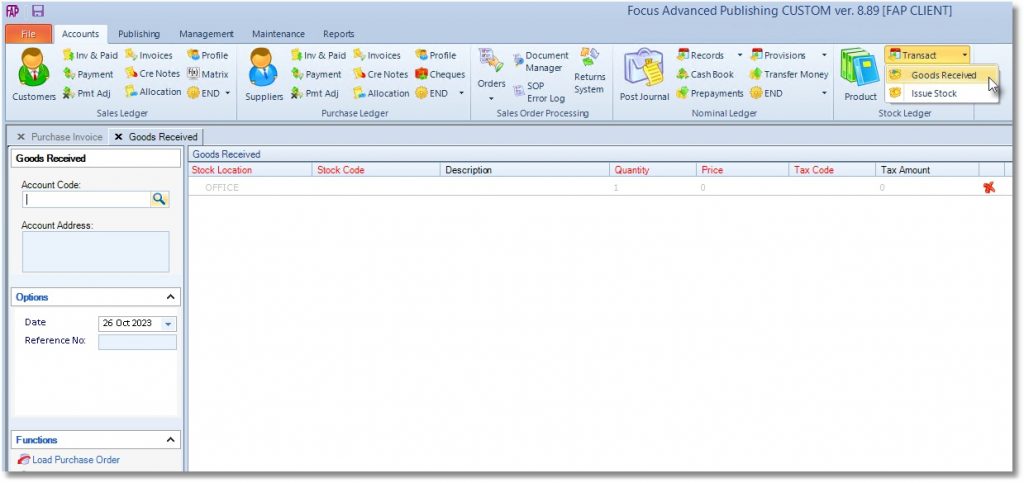
Create a New Order
Release an Order
Edit an Active Order
Reverse a Done Order
Batch Release and Reprint
Dues invoicing (Backorders)
SOP Error Log
Returns System
Add New, Edit Title Records
Receive Stock (Goods-In) to a Location
Send Out Consignments or Transfer Stock
Process Sales Orders
Do Stocktake
Process Printer/Supplier Invoice
Calculate unit costs
Post Stock Value to Cost of Sales
Add, Classify Edit Accounts
Post Journals
Cash Book
Transfer Money
Post Budgets
Setup Control Accounts
Cost of Sales Overview
Post costs from Purchases
Post Direct Job Transactions
Calculate unit costs
Job Profile / Enquiry
Calculate Royalty
Print, Email Royalty Statements
Post Royalty Payments
Withholding Tax on Royalty
Add Author Records
Set Royalty Rates
Set Rights Royalty

