Consignment
Transfer stock to your consignee (distributor); produce consignment note; and import sales figures via CSV from your consignee (distributor).
The consignment module manages your stock held by a consignee (distributor). It is able to access all customers which you declare to be consignees as well as their assigned stock location. Stocks at consignee’s location are valued and treated in every respect as your stock until a sale is made and entered / imported to the system.
A consignment transaction is a movement of stock from one location (e.g. Office) to another location (consignee), not a sale.
Operations: The consignment module is designed to
Settings: Before you send out / import consignments, you need to do the following
To Send out consignments
- Go to Publishing> Consignment > Send out
- Select the consignee record in the ‘Account Code’ box
- Confirm the following entry boxes
- Date
- From Location
- Consignment No.
- Currency
- Shipper
- Select the Stock record in the Stock Code column
- Or click the ‘Auto-insert Stock’ button to select from a list of available Stock showing quantities
- Click the Save button to save the consignment order and print a consignment note
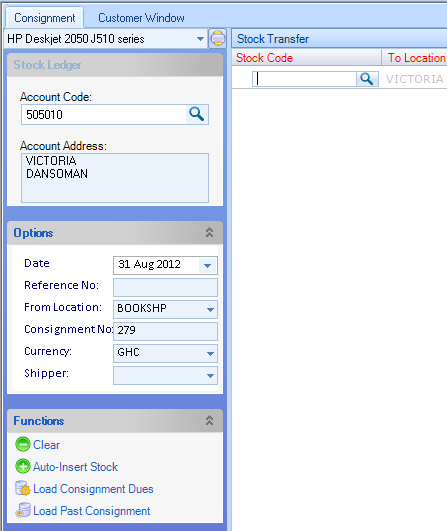
How to setup consignee account
Every consignee/distributor must have a Sales ledger account properly set up to receive consignments. To declare a customer account as consignee and thereby make it available for consignment transactions.- Select Accounts> Sales Ledger > Customers
- Select a customer code in the ‘Account Code‘ box
- On the Account Holder page, tick the ‘Is Consignee’
- Select this consignee’s default location in the ‘Consignee Location’ box
- Click the Save button

Consignment Dues
If at the time of sending out consignment there is insufficient stock, the system will return an error message: ‘Insufficient Quantity to meet ActualQty Demand’, and will hold a backordered quantity until there is sufficient stock and you decide to release the consignment dues. To release consignment dues- Go to Publishing> Consignment > Send out
- Select the consignee record in the Account Codebox
- Click the Load Consignment Duesbutton and follow the instructions
Import Consignment Sales
Usually your consignees and distributors will send a report of their sales on a spreadsheet. Focus enables you to import consignment sales from a structured CSV file To import consignment sales into Focus from a spreadsheet (CSV) file do the following.- Go to Publishing> Consignment > Import Sales
- Select the consignee record in the Account Code box
- Then follow the instructions

How to prepare the Import CSV File
Focus expects exactly four (4) fields on the in-coming file, with NO header row The CSV file has to contain the following four columns:- Field1: ISBN – the system validates on both ISBN 10 and ISBN 13
- Field2: A free format description of the sale
- Field3: Quantity sold
- Field4: Net amount
